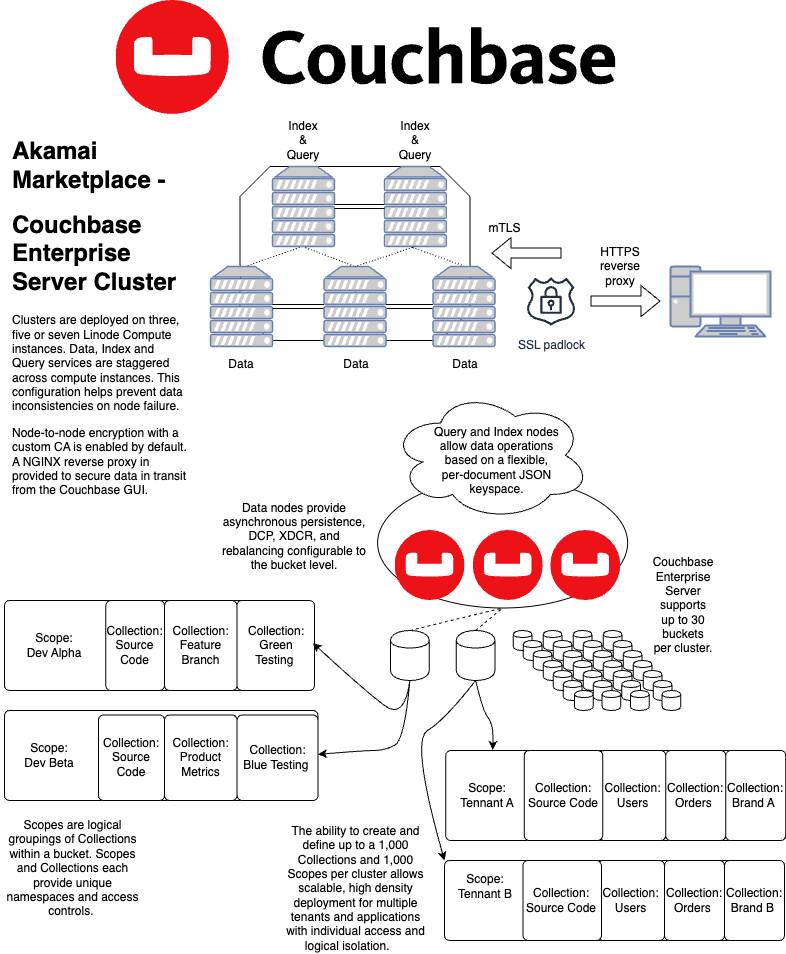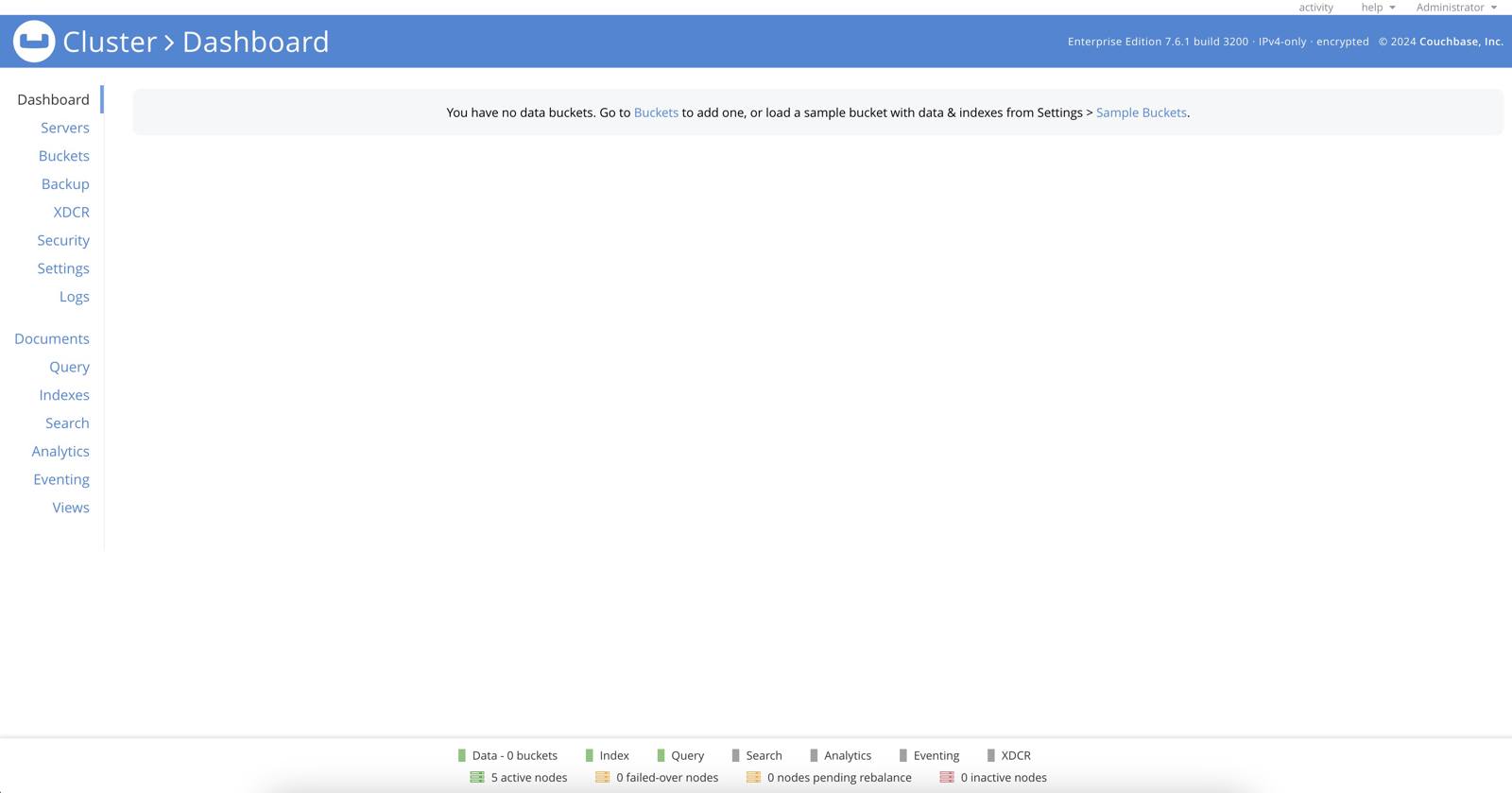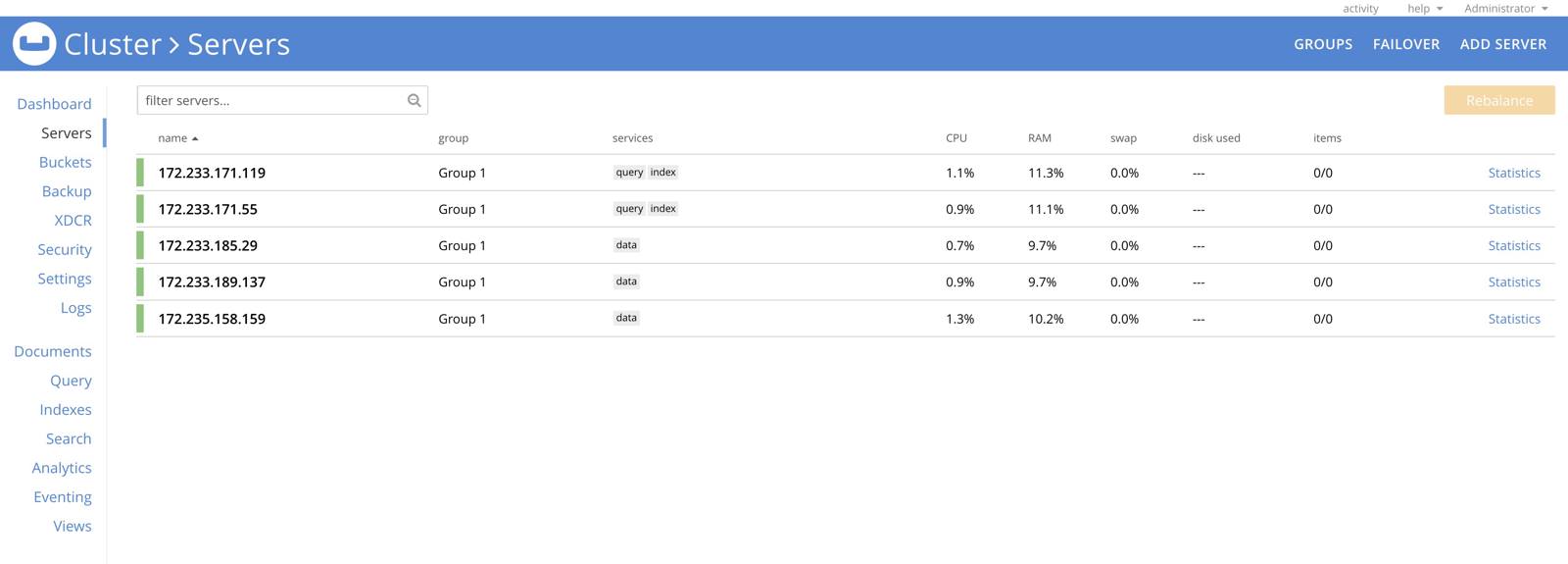Product docs and API reference are now on Akamai TechDocs.
Search product docs.
Search for “” in product docs.
Search API reference.
Search for “” in API reference.
Search Results
results matching
results
No Results
Filters
Deploy Couchbase One-Click Cluster through the Linode Marketplace
Quickly deploy a Compute Instance with many various software applications pre-installed and ready to use.
Couchbase is an enterprise class NoSQL database designed with memory-first architecture, built-in cache and workload isolation. The Couchbase One-Click cluster deploys three, five, or seven connected Couchbase Enterprise Server nodes split between Data, Index, and Query services. This initial configuration allows quick deployment and cluster expansion with Couchbase’s multi-dimensional scaling.

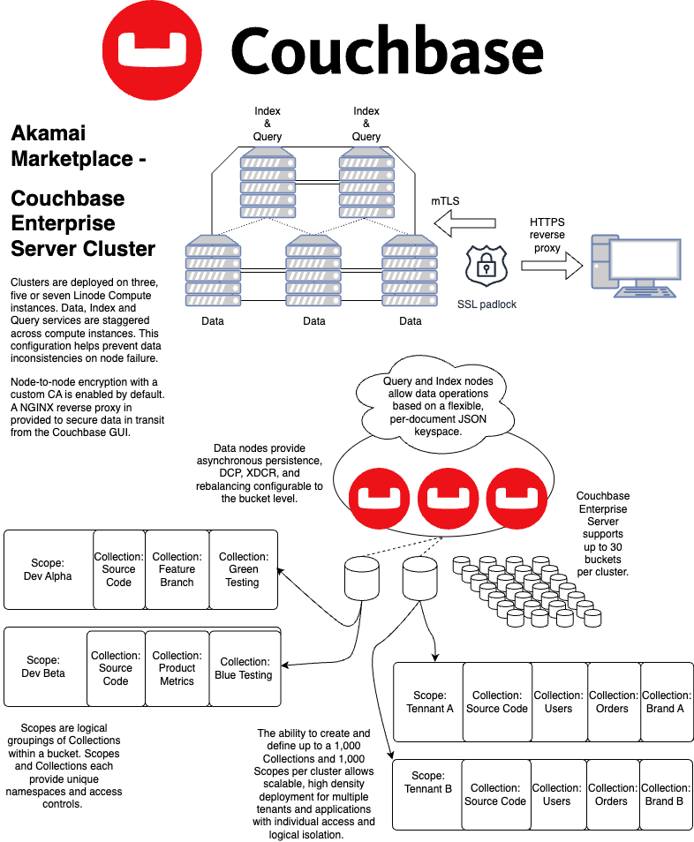
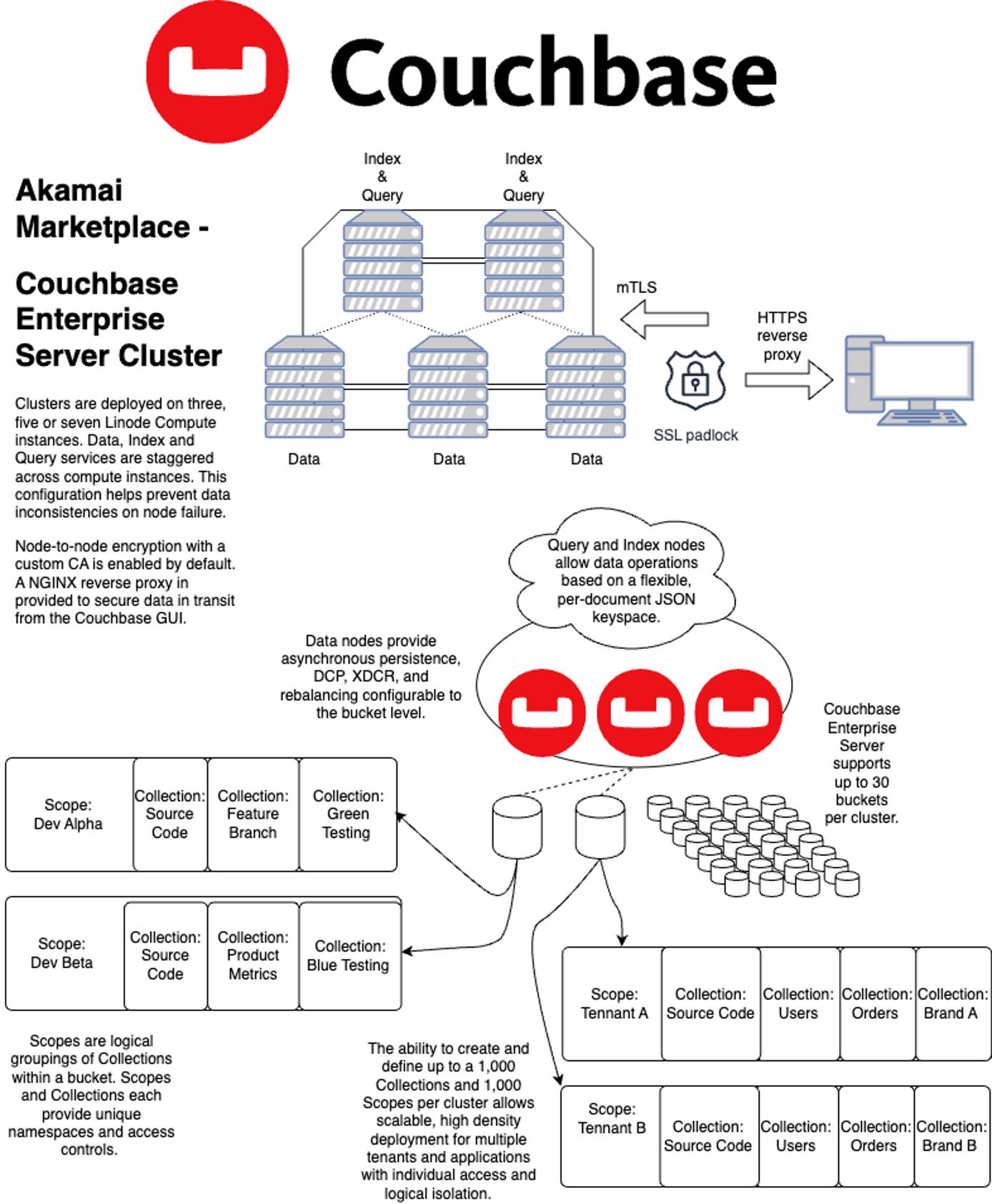
Deploying a Marketplace App
The Linode Marketplace lets you easily deploy software on a Compute Instance using Cloud Manager. See Get Started with Marketplace Apps for complete steps.
Log in to Cloud Manager and select the Marketplace link from the left navigation menu. This displays the Linode Create page with the Marketplace tab pre-selected.
Under the Select App section, select the app you would like to deploy.
Complete the form by following the steps and advice within the Creating a Compute Instance guide. Depending on the Marketplace App you selected, there may be additional configuration options available. See the Configuration Options section below for compatible distributions, recommended plans, and any additional configuration options available for this Marketplace App.
Click the Create Linode button. Once the Compute Instance has been provisioned and has fully powered on, wait for the software installation to complete. If the instance is powered off or restarted before this time, the software installation will likely fail.
To verify that the app has been fully installed, see Get Started with Marketplace Apps > Verify Installation . Once installed, follow the instructions within the Getting Started After Deployment section to access the application and start using it.
Configuration Options
- Supported distributions: Ubuntu 22.04 LTS
- Minimum plan: Couchbase Enterprise Server requires 8GB of RAM
- Suggested Plan: 16GB of RAM is suggested for production deployments
Couchbase Options
") within any of the App-specific configuration fields, including user and database password fields. This special character may cause issues during deployment.API Token (required): A valid API token with grants to deploy Linodes.
Email address (required): The email address to use for generating the SSL certificates.
Couchbase Server Count (required): The number of Couchbase Enterprise Servers deployed. Choose between 3, 5, or 7 instances.
Limited Sudo User
You need to fill out the following fields to automatically create a limited sudo user, with a strong generated password for your new Compute Instance. This account will be assigned to the sudo group, which provides elevated permissions when running commands with the sudo prefix.
Limited sudo user: Enter your preferred username for the limited user. No Capital Letters, Spaces, or Special Characters.
Locating The Generated Sudo Password A password is generated for the limited user and stored in a
.credentialsfile in their home directory, along with application specific passwords. This can be viewed by running:cat /home/$USERNAME/.credentialsFor best results, add an account SSH key for the Cloud Manager user that is deploying the instance, and select that user as an
authorized_userin the API or by selecting that option in Cloud Manager. Their SSH pubkey will be assigned to both root and the limited user.Disable root access over SSH: To block the root user from logging in over SSH, select Yes. You can still switch to the root user once logged in, and you can also log in as root through Lish .
Accessing The Instance Without SSH If you disable root access for your deployment and do not provide a valid Account SSH Key assigned to theauthorized_user, you will need to login as the root user via the Lish console and runcat /home/$USERNAME/.credentialsto view the generated password for the limited user.
Self Signed SSl Options
Country or Region: The country or region for you or your organization
State or Province: The state or province for you or your organization
Locality: The town or other locality for you or your organization
Organization: The name of your organization
Getting Started after Deployment
Accessing the Couchbase Server
Access Couchbase’s web UI by launching your preferred web browser and navigating to either the reverse DNS address of the cluster provisioner. This is the instance labeled couchbase-occ-1-$region-$uuid. Refer to the
Managing IP Addresses
guide for instructions on how to find your instance’s IP addresses and rDNS information.
To access the Dashboard, use the username “Administrator” along with the generated password located in /home/$sudo_username/.credentials.

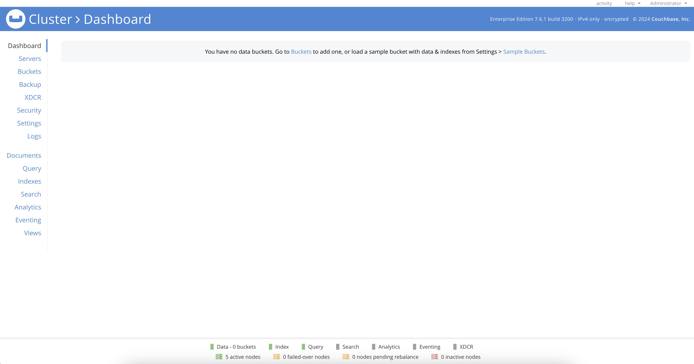
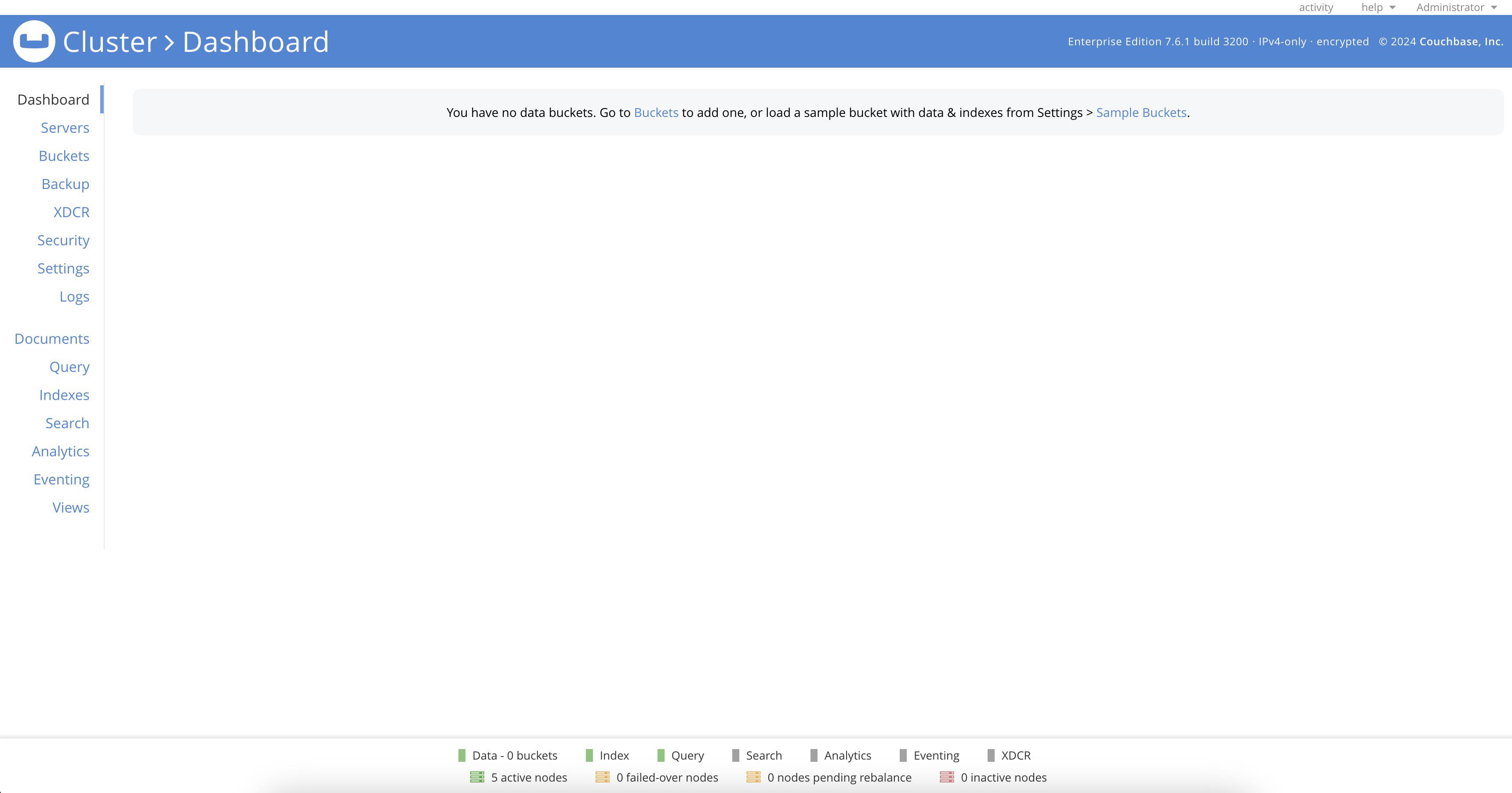
While there are no buckets yet configured on this new cluster, you can see all five nodes marked ready on the bottom status bar, and verify the status of the cluster members from the Servers tab.

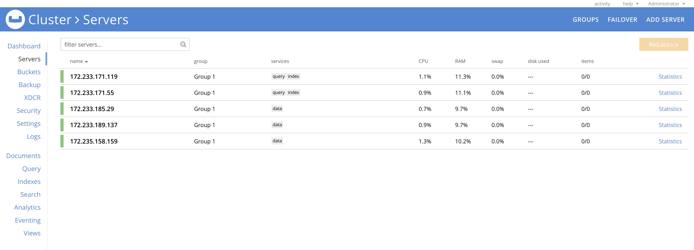
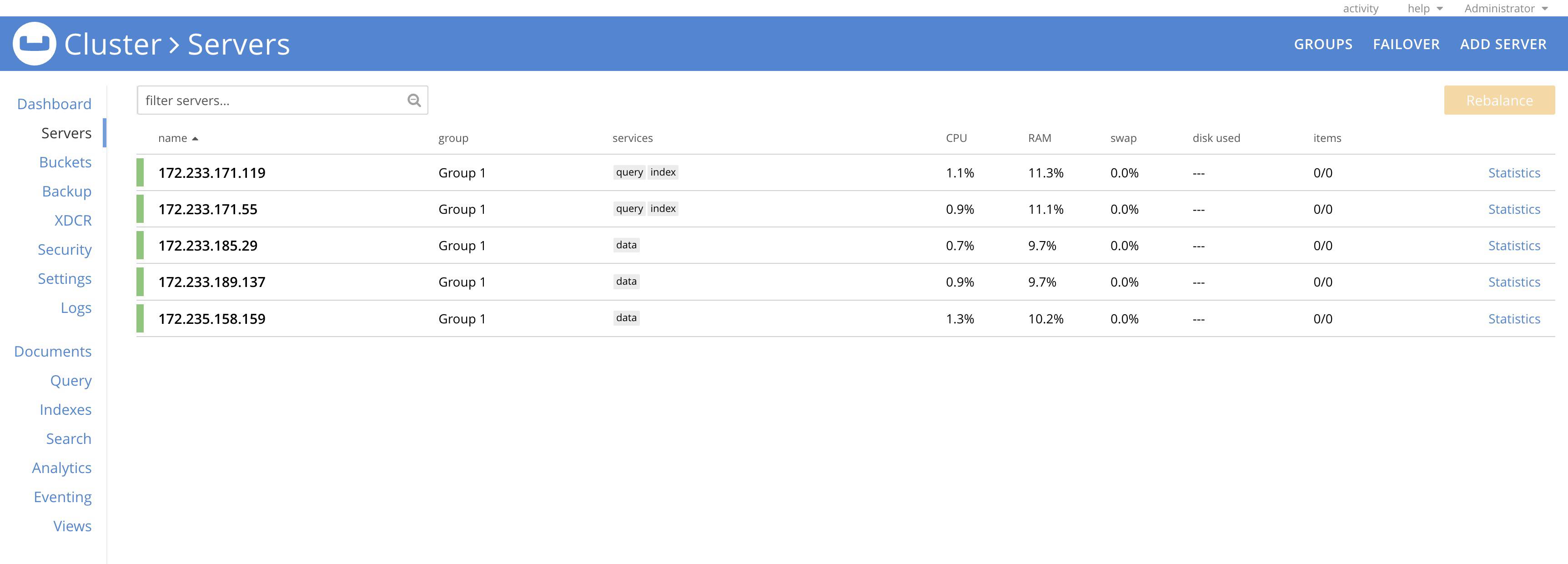
Managing Firewall and Security
The Couchbase Cluster deploys with preconfigured UFW firewall rules. These rules limit allowed traffic on node-to-node and cluster-to-cluster Couchbase ports to IP addresses within the cluster.
Only the cluster provisioner has firewall access configured for web and client ports.
The Couchbase Enterprise Server Cluster Marketplace App manages these UFW configurations with application profile files in the /etc/ufw/appplications.d directory. See
Configure a Firewall with UFW
for more details on using UFW.
Next Steps
Now that your Couchbase Enterprise Server One-Click Cluster has been deployed, contact Couchbase Support to activate your license on this newly deployed cluster before using the cluster for testing, quality assurance, or in production. An active Enterprise License is required for any use other than solely for internal development use or evaluation of the software.
More Information
You may wish to consult the following resources for additional information on this topic. We cannot guarantee for the accuracy or timeliness of externally hosted materials.
More Information
You may wish to consult the following resources for additional information on this topic. While these are provided in the hope that they will be useful, please note that we cannot vouch for the accuracy or timeliness of externally hosted materials.
This page was originally published on