Product docs and API reference are now on Akamai TechDocs.
Search product docs.
Search for “” in product docs.
Search API reference.
Search for “” in API reference.
Search Results
results matching
results
No Results
Filters
Zipkin Server Configuration Using Docker and MySQL
Traducciones al EspañolEstamos traduciendo nuestros guías y tutoriales al Español. Es posible que usted esté viendo una traducción generada automáticamente. Estamos trabajando con traductores profesionales para verificar las traducciones de nuestro sitio web. Este proyecto es un trabajo en curso.
Zipkin is a used for capturing timing data, it also has a centralized repository, and a microweb server that allows you to display, and search through spans and traces of your distributed programs or websites.
We can configure Zipkin by deploying it in a Docker container . Using this approach, we can match the latest version of Zipkin by just pulling down the latest images. You can Isolate the Docker service and dependencies to just the container(s), and chose where you want your data to persist. Most importantly, by using Docker, you can spend more time focused on data analysis, instead of spending time on configuring a Zipkin as a service.
Before You Begin
If you have not already done so, create a Linode account and Compute Instance. See our Getting Started with Linode and Creating a Compute Instance guides.
Follow our Setting Up and Securing a Compute Instance guide to update your system. You may also wish to set the timezone, configure your hostname, create a limited user account, and harden SSH access. This guide will use the hostname ‘zipkinhost’. Also, do not follow the Configure a Firewall section yet. This guide includes firewall rules specifically for a Zipkin server.
Assuming you know how to instrument a Zipkin client machine or have walked through our Set Up a Zipkin Server with Sample Website Tracking guide.
You will need an analyst system (laptop or workstation) with a web browser. This system will be used to view the traces/spans in the Zipkin server through the Zipkin provided webservice.
While Zipkin can be installed on a variety of distributions, this guide uses Fedora 26 in the examples to configure both the server and client Linodes. Remember to adjust any distribution-specific commands, and replace the example IPs, 192.0.2.0 and 203.0.113.0, with the IP addresses of your Zipkin server and analyst machine, respectively.
The Target Scenario
Our main task is setting up a Zipkin server with MySQL, so that the spans/traces persist on the host file.
Zipkin Server Configuration
Install Package Dependencies
Log into your Zipkin host machine and make sure your system is up to date:
sudo dnf update && sudo dnf upgradeAdd the Docker repository:
sudo dnf install dnf-plugins-core sudo dnf config-manager --add-repo https://download.docker.com/linux/fedora/docker-ce.repoInstall Docker CE:
sudo dnf install docker-ceEnable Docker as a service:
sudo systemctl enable docker.service sudo systemctl start docker.service(Optional) Add your limited user account to the
dockergroup, so that you can run Docker commands without usingsudo:sudo usermod -aG docker usernameYou can test your Docker installation by running
docker run hello-world.Install Docker Compose:
curl -LO https://github.com/docker/compose/releases/download/1.16.1/docker-compose-`uname -s`-`uname -m` sudo mv docker-compose-Linux-x86_64 /usr/local/bin/docker-compose sudo chmod +x /usr/local/bin/docker-composeYou can test the installation with
docker-compose --version.Note The current stable version of Docker Compose is 1.16.1. Check for the latest version at the releases page and update the version in thecurlcommand accordingly.Install git:
sudo dnf install gitUse git to retrieve the Zipkin Docker-compose YAML files at openzipkin/docker-zipkin . This is one of the powerful features of Docker, these files hold all of the system level configurations we need, to run several different Zipkin configurations. Like, Zipkin with MySQL, Zipkin with elasticsearch, and Zipkin with Kakfa.
cd ~ git clone https://github.com/openzipkin/docker-zipkin.gitInstall MySQL:
sudo dnf install mysql
Configure Docker
The Docker service will manage your containers, the container’s host, Zipkin services, and your MYSQL server.
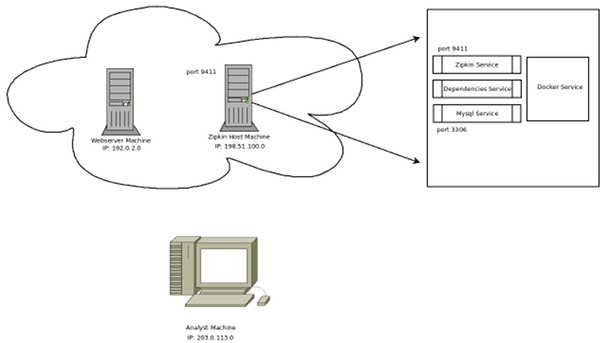
Docker is in charge of starting and stopping these services automatically when the host system is rebooted. it’ll help us to map the ports from the container to the host’s ports and it’ll manage exporting the MySQL database files onto the host system. Docker can check to see if the container has failed, and restart it for us too. The host is in charge of running the actual Docker service and setting the firewall correctly.
Notice that the Zipkin container will expose port 9411 for its service, and the MySQL container will expose port 3306. We’ll use the Docker-compose YAML files to forward port 9411 to the host’s port 9411, so that the container will be accessible on the internet.
Zipkin Server Firewall Concepts
To avoid the server being compromised, limit the exposure of our Zipkin server to just our analyst and client machines.
The default Fedora 26 firewall rules block all ports as a safety precaution. Create a new firewall zone to handle the Zipkin services without exposing too much of the system:
Our goal is to set up the Zipkin Server for:
- Thrift service: receiving data from clients
- Web service: showing searches of time data
- lock down access to only our web and analyst machines.
Zipkin Server Firewall
Create a new zone in our firewall called zipkin
sudo firewall-cmd --new-zone=zipkin --permanentReload the firewall and refresh your zone list.
sudo firewall-cmd --reloadAdd an analyst machine IP (If you forget to define any source IPs, you will have no filtering on your IPs. You need at least 1 source IP to start filtering on IPs. If there are no source IPs defined, any machine can connect to your server.)
sudo firewall-cmd --zone=zipkin --add-source=203.0.113.0/32 --permanentOpen a port through your firewall.
sudo firewall-cmd --zone=zipkin --add-port=9411/tcp --permanent(Optional) Since we may want to access our machine from the analyst machine, it may be a good idea to add an ssh port.
sudo firewall-cmd --zone=zipkin --add-service=ssh --permanentReload your firewall rules to activate them in your new zone.
sudo firewall-cmd --reloadView your new zone:
sudo firewall-cmd --zone=zipkin --list-all
Docker-Compose Configuration
The docker-compose yml files will control which system configuration we can use. We’re going to select a MySQL configuration for storage.
Copy the MySQL docker-compose YAML file to your home directory and rename it docker-init.yml as we’re going to need to make a few changes:
cd ~ cp docker-zipkin/docker-compose.yml docker-init.ymlOpen
docker-init.ymlin a text editor and edit the content as follows:- File: ~/docker-init.yml
1 2 3 4 5 6 7 8 9 10 11 12 13 14 15 16 17 18 19 20 21 22 23 24 25 26 27 28 29 30 31 32 33 34 35 36 37 38 39 40 41 42 43 44 45 46 47 48 49 50 51 52version: '2' services: storage: image: openzipkin/zipkin-mysql container_name: mysql # Uncomment to expose the storage port for testing ports: - 3306:3306 volumes: - dbfiles:/mysql/data restart: unless-stopped zipkin: image: openzipkin/zipkin container_name: zipkin # Environment settings are defined here https://github.com/openzipkin/zipkin/tree/1.19.0/zipkin-server#environment-variables environment: - STORAGE_TYPE=mysql # Point the zipkin at the storage backend - MYSQL_HOST=mysql # Uncomment to enable scribe # - SCRIBE_ENABLED=true # Uncomment to enable self-tracing # - SELF_TRACING_ENABLED=true # Uncomment to enable debug logging # - JAVA_OPTS=-Dlogging.level.zipkin=DEBUG ports: # Port used for the Zipkin UI and HTTP Api - 9411:9411 depends_on: - storage restart: unless-stopped dependencies: image: openzipkin/zipkin-dependencies container_name: dependencies entrypoint: crond -f environment: - STORAGE_TYPE=mysql - MYSQL_HOST=mysql # Add the baked-in username and password for the zipkin-mysql image - MYSQL_USER=zipkin - MYSQL_PASS=zipkin # Uncomment to adjust memory used by the dependencies job - JAVA_OPTS=-verbose:gc -Xms512m -Xmx512m depends_on: - storage restart: unless-stopped volumes: dbfiles:
In the MySQL container section in the docker-init.yml, export the MySQL data directory, forward the MySQL port to the host, and add the restart command so that this service is automatically restarted if it goes down.
In the Zipkin container section in the docker-init.yml, make sure the port 9411 is forwarded to the host machine and add the restart command so that this service is automatically restarted if it goes down.
In the dependencies container, we uncomment the JAVA_OPTS and set it to at least 512M. This setting is optimized for a 1G Linode. However, if in the future this container needs more memory, you can increase this value. Add a restart command to the end of this section.
You can now update your Zipkin Docker images by performing a
docker pullcommand. This will check the web for the images we need (the first time), and all other times it’ll update the images to the latest version if need be.docker-compose -f docker-init.yml pullRun your Docker services by using the
docker-compose upcommand. Conversely there is also adocker-compose downcommand that can be used to shutdown your Zipkin services.docker-compose -f docker-init.yml up -dNotice the -d flag at the end of the command, this detaches the container. Now it’s running as its own process. If we just left the machine, it would continue to run, even if we rebooted the machine, it would run when the Docker service started it, because we didn’t explicitly issue a
docker-compose downcommand. Just for reference, to shutdown the Zipkin services:docker-compose -f docker-init.yml down
Backup Span/Trace Data
There are 2 different backup methods: using MySQL , and using sysadmin.
MySQL Backup
Ensure that the MySQL service is running on a container. You can check this with a
docker pscommand. Thedocker pscommand displays the active containers:- File: docker -ps
1 2 3 4CONTAINER ID IMAGE COMMAND CREATED STATUS PORTS NAMES 023d14e6193d openzipkin/zipkin-dependencies "crond -f" 3 days ago Up 3 days dependencies ee0c255b7765 openzipkin/zipkin "/bin/sh -c 'test ..." 3 days ago Up 3 days 9410/tcp, 0.0.0.0:9411->9411/tcp zipkin 43f659b36f17 openzipkin/zipkin-mysql "/bin/sh -c /mysql..." 3 days ago Up 3 days 0.0.0.0:3306->3306/tcp mysql
If isn’t running, make sure you start the Zipkin services with the
docker-compose upcommand first. Then issue the MySQLdump with the following parameters from your Zipkin host machine.mysqldump --protocol=tcp -A -pzipkin -uzipkin > ~/database.bakThis command will dump the entire MySQL database from your MySQL container into the file called database.bak in your home directory. Alternatively, you can just dump your Zipkin span/trace data with:
mysqldump --protocol=tcp -pzipkin -uzipkin zipkin > ~/db_zipkin.bak
Database Backups
We can just zip or tar the exported database files on the host system. Since we don’t know if the container is writing information to these files at any given time, we need to make sure that the container is stopped.
We can check the status with a
docker pscommand or just perform adocker downcommand.docker-compose -f docker-init.yml downAfter the
docker downcommand, we can perform adocker pscommand and see that there are no containers running. That should look like this:CONTAINER ID IMAGE COMMAND CREATED STATUS PORTS NAMESAt this point, we can create a zip backup of your files. The db files will be prepended with the name of your user. If you are running as root it would be root_dbfiles, but running as root isn’t recommended.
sudo zip -r ~/db_files.zip /var/lib/docker/volumes/
_dbfiles/ Remember to start your Zipkin services if they’re still needed. They will not restart even on a reboot because we have explicitly shut them down.
Testing the Zipkin Service
Easiest way to do this is by using your web browser on your analyst machine. Log into your analyst machine, bring up your browser, and type in the following URL:
http://192.0.2.0:9411/zipkin/If you see the Zipkin web page, you’re done.
If you don’t see a web page, log into the Zipkin host machine, and make sure your containers are up by running either
docker pscommand ordocker-compose upcommand. If the containers are not all running, it’s possible that your Linode has run out of memory.Make sure your firewall port is open by typing:
sudo firewall-cmd --add-port 9411/tcp --permanentAt this point, what might have happened is that we added the wrong IP address of our analyst machine. We can check this by logging into our analyst machine. If our analyst machine is a Fedora workstation, we can install nmap and perform a network port status check to our Zipkin host machine like so:
sudo dnf install -y nmap nmap 192.0.2.0 -p 9411 -PnA good return has an open for the STATE of the port, anything else and we probably don’t have the right analyst machine IP address in our firewall rules:
Starting Nmap 7.40 (https://nmap.org) at 2017-09-24 18:34 MDT Nmap scan report for zipkin (192.0.2.0) Host is up (0.10s latency). PORT STATE SERVICE 9411/tcp open unknownReview your firewall rules and try again.
More Information
You may wish to consult the following resources for additional information on this topic. While these are provided in the hope that they will be useful, please note that we cannot vouch for the accuracy or timeliness of externally hosted materials.
This page was originally published on
