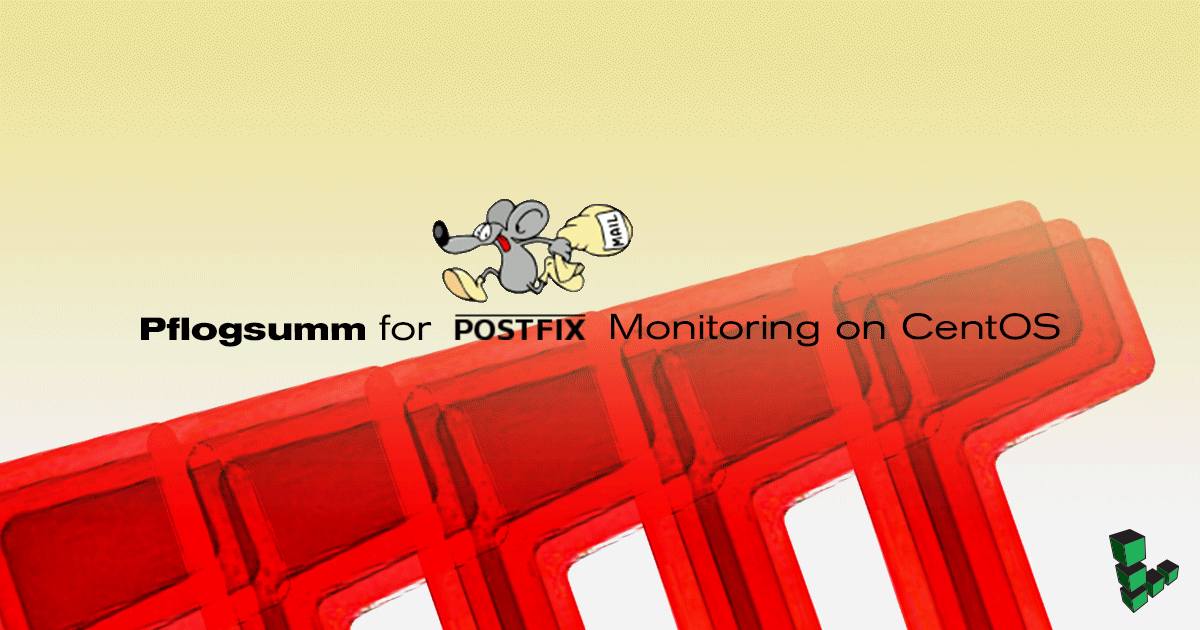Product docs and API reference are now on Akamai TechDocs.
Search product docs.
Search for “” in product docs.
Search API reference.
Search for “” in API reference.
Search Results
results matching
results
No Results
Filters
Pflogsumm for Postfix Monitoring on CentOS 6
Traducciones al EspañolEstamos traduciendo nuestros guías y tutoriales al Español. Es posible que usted esté viendo una traducción generada automáticamente. Estamos trabajando con traductores profesionales para verificar las traducciones de nuestro sitio web. Este proyecto es un trabajo en curso.
DeprecatedThis guide has been deprecated and is no longer being maintained.


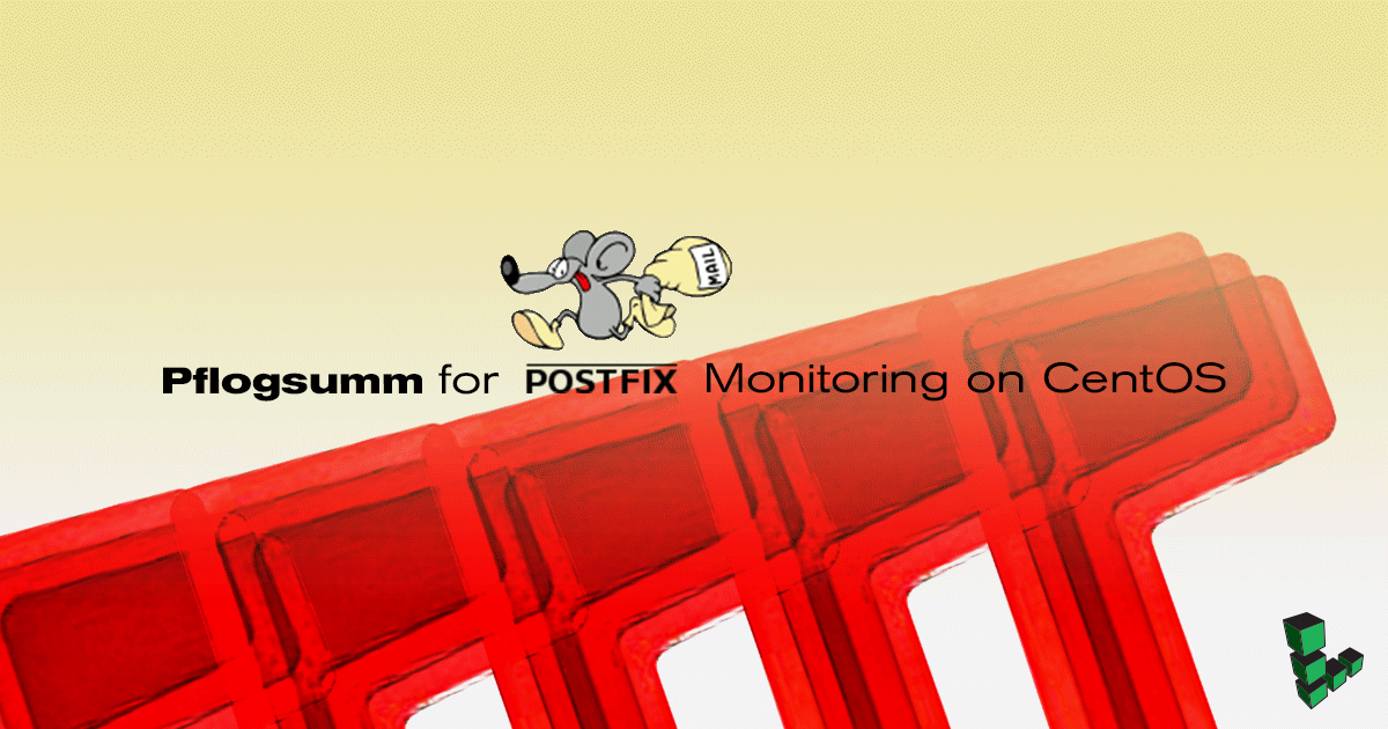
Pflogsumm is a simple Perl script that monitors your Postfix mail server’s activity. This guide will show you how to install Pflogsumm on CentOS 6 and configure it to send you a daily email with your mail server stats.
Before You Begin
sudo. If you’re not familiar with the sudo command, you can check our
Users and Groups
guide.Make sure these prerequisites are installed:
- Postfix
- Perl 5.004
- Perl’s Date::Calc module
Perl 5.004 will most likely be installed by default. Run this command to install the Date::Calc module:
sudo yum install perl-Date-Calc
Finally, you will need to locate your Postfix log. On most CentOS systems, this is /var/log/maillog by default.
Installing Pflogsumm
In this section, you will install and configure Pflogsumm.
Use wget to download Pflogsumm at
/usr/localdirectory:sudo wget -O http://jimsun.linxnet.com/downloads/pflogsumm-1.1.3.tar.gz /usr/local/pflogsumm-1.1.3.tar.gzExpand the files:
sudo tar -xzf /usr/local/pflogsumm-1.1.3.tar.gzRename the Pflogsumm directory:
sudo mv /usr/local/pflogsumm-1.1.3 /usr/local/pflogsummMake the Pflogsumm directory executable:
sudo chmod a+x /usr/local/pflogsumm/pflogsumm.pl
Testing
Test the script by running the following command. Make sure you substitute /var/log/maillog with your actual Postfix log location.
sudo perl /usr/local/pflogsumm/pflogsumm.pl /var/log/maillog
You will see a large amount of information regarding your mail server, which we’ll go over in the next section.
Reading Output
Your report output will contain the following information in an easy-to-read textual format perfect for email:
- Total number of:
- Messages received, delivered, forwarded, deferred, bounced and rejected
- Bytes in messages received and delivered
- Sending and Recipient Hosts/Domains
- Senders and Recipients
- Optional SMTPD totals for number of connections, number of hosts/domains connecting, average connect time and total connect time
Per-Day Traffic Summary (for multi-day logs)
Per-Hour Traffic (daily average for multi-day logs)
Optional Per-Hour and Per-Day SMTPD connection summaries
- Sorted in descending order:
- Recipient Hosts/Domains by message count, including:
- Number of messages sent to recipient host/domain
- Number of bytes in messages
- Number of defers
- Average delivery delay
- Maximum delivery delay
Sending Hosts/Domains by message and byte count
Optional Hosts/Domains SMTPD connection summary
Senders by message count
Recipients by message count
Senders by message size
Recipients by message size with an option to limit these reports to the top nn.
- A Semi-Detailed Summary of:
- Messages deferred
- Messages bounced
- Messages rejected
Summaries of warnings, fatal errors, and panics
Summary of master daemon messages
Optional detail of messages received, sorted by domain, then sender-in-domain, with a list of recipients-per-message.
Optional output of “mailq” run
This list was taken from the Pflogsumm website, where you can read additional information about the output.
Scheduling Reports with Cron
Now you’ll set up a Cron job to run the Pflogsumm Perl script and send the mail server stats to you as a daily email. This is great for monitoring your mail server. The example below schedules the email for 1:01 PM every day. For details on how to customize the time the email is sent, you should read the Cron article.
Open the root user’s Crontab by running the following command:
sudo crontab -eAdd the following line, being sure to replace /var/log/maillog with the mail server location, and <*YOUREMAIL@YOURDOMAIN.TLD >* with the email address where you want to receive the stats. It’s usually a good idea to choose an email address that’s not on this Postfix server.
root's CrontabNote If this is your first time using Cron, you will have to select your preferred text editor.Save the changes to your Cron file. For nano, this is
Ctrl-x y.Note Non-root users will not have permission to access the mail log.
You will now receive daily emails with your Postfix mail server stats. It’s a great way to keep track of what your server is doing.
More Information
You may wish to consult the following resources for additional information on this topic. While these are provided in the hope that they will be useful, please note that we cannot vouch for the accuracy or timeliness of externally hosted materials.
This page was originally published on