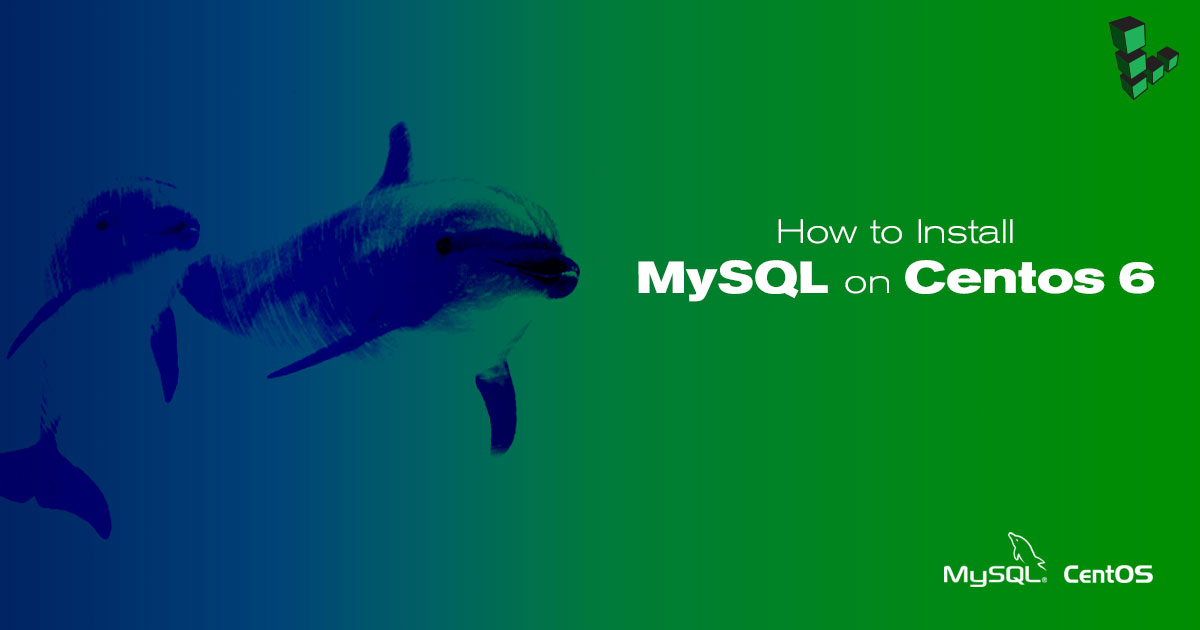Product docs and API reference are now on Akamai TechDocs.
Search product docs.
Search for “” in product docs.
Search API reference.
Search for “” in API reference.
Search Results
results matching
results
No Results
Filters
How to Install MySQL on CentOS 6
- CentOS 7
- Deprecated guides:
- Ubuntu 14.04
- Debian 8
- Debian 7
Traducciones al EspañolEstamos traduciendo nuestros guías y tutoriales al Español. Es posible que usted esté viendo una traducción generada automáticamente. Estamos trabajando con traductores profesionales para verificar las traducciones de nuestro sitio web. Este proyecto es un trabajo en curso.
DeprecatedThis guide has been deprecated and is no longer being maintained.

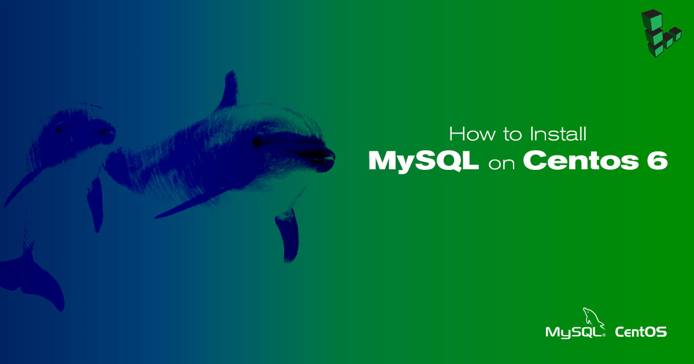
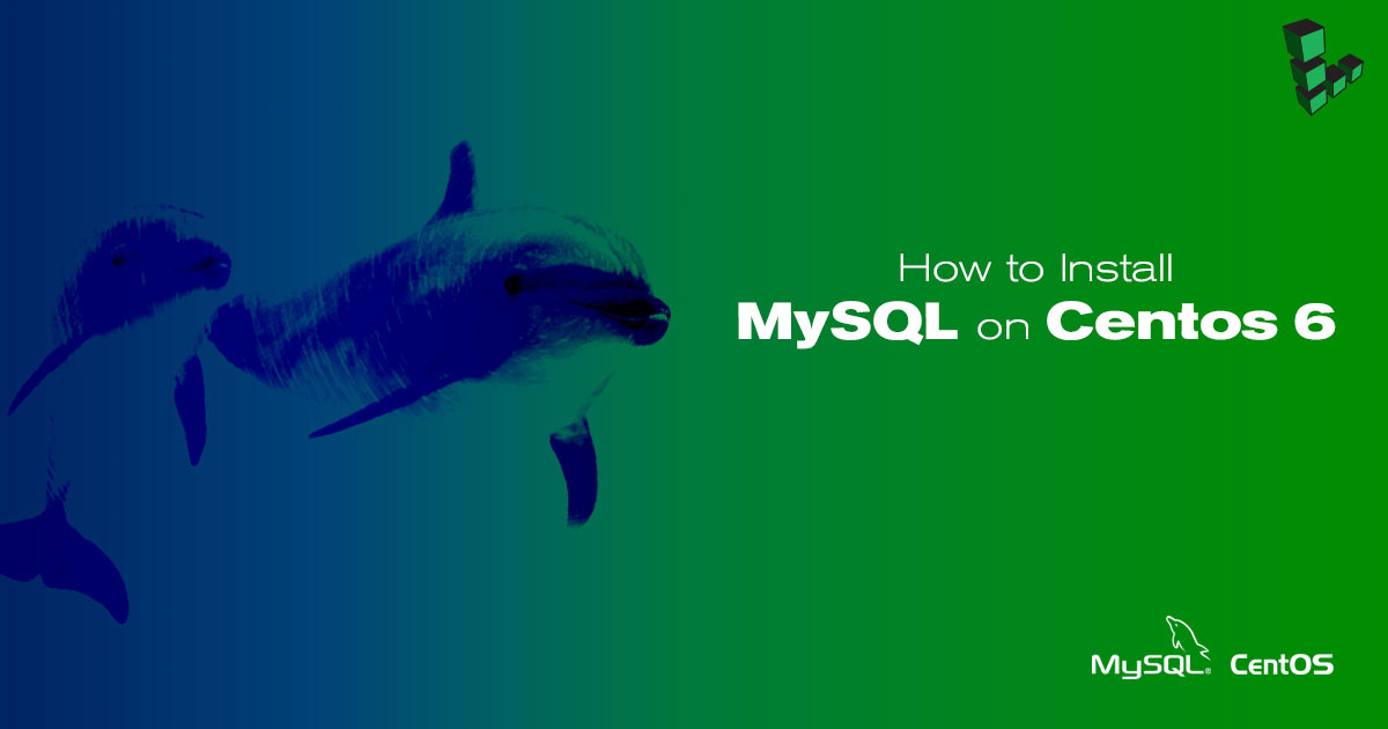
MySQL is a popular database management system used for web and server applications. This guide will introduce how to install, configure and manage MySQL on a Linode running CentOS 6.
sudo. If you’re not familiar with the sudo command, you can check our
Users and Groups
guide.Before You Begin
Ensure that you have followed the Getting Started and Securing Your Server guides, and the Linode’s hostname is set .
To check your hostname run:
hostname hostname -fThe first command should show your short hostname, and the second should show your fully qualified domain name (FQDN).
Update your system:
sudo yum update
Install and Start MySQL
Install MySQL and tell it which runlevels to start on:
sudo yum install mysql-server sudo /sbin/chkconfig --levels 235 mysqld onThen to start the MySQL server:
sudo service mysqld startMySQL will bind to localhost (127.0.0.1) by default. Please reference our MySQL remote access guide for information on connecting to your databases using SSH.
bind-address parameter in /etc/my.cnf. If you decide to bind MySQL to your public IP, you should implement firewall rules that only allow connections from specific IP addresses.Harden MySQL Server
Run the
mysql_secure_installationscript to address several security concerns in a default MySQL installation.sudo mysql_secure_installation
You will be given the choice to change the MySQL root password, remove anonymous user accounts, disable root logins outside of localhost, and remove test databases. It is recommended that you answer yes to these options. You can read more about the script in MySQL Reference Manual .
Using MySQL
The standard tool for interacting with MySQL is the mysql client which installs with the mysql-server package. The MySQL client is used through a terminal.
Root Login
To log in to MySQL as the Root User:
mysql -u root -pWhen prompted, enter the root password you assigned when the mysql_secure_installation script was run.
You’ll then be presented with the MySQL monitor display:
Welcome to the MySQL monitor. Commands end with ; or \g. Your MySQL connection id is 1 Server version: 5.0.45 Source distribution Type 'help;' or '\h' for help. Type '\c' to clear the buffer. mysql>To generate a list of commands for the MySQL prompt, enter
\h. You’ll then see:List of all MySQL commands: Note that all text commands must be first on line and end with ';' ? (\?) Synonym for `help'. clear (\c) Clear command. connect (\r) Reconnect to the server. Optional arguments are db and host. delimiter (\d) Set statement delimiter. NOTE: Takes the rest of the line as new delimiter. edit (\e) Edit command with $EDITOR. ego (\G) Send command to mysql server, display result vertically. exit (\q) Exit mysql. Same as quit. go (\g) Send command to mysql server. help (\h) Display this help. nopager (\n) Disable pager, print to stdout. notee (\t) Don't write into outfile. pager (\P) Set PAGER [to_pager]. Print the query results via PAGER. print (\p) Print current command. prompt (\R) Change your mysql prompt. quit (\q) Quit mysql. rehash (\#) Rebuild completion hash. source (\.) Execute an SQL script file. Takes a file name as an argument. status (\s) Get status information from the server. system (\!) Execute a system shell command. tee (\T) Set outfile [to_outfile]. Append everything into given outfile. use (\u) Use another database. Takes database name as argument. charset (\C) Switch to another charset. Might be needed for processing binlog with multi-byte charsets. warnings (\W) Show warnings after every statement. nowarning (\w) Don't show warnings after every statement. For server side help, type 'help contents' mysql>
Create a New MySQL User and Database
In the example below,
testdbis the name of the database,testuseris the user, andpasswordis the user’s password.create database testdb; create user 'testuser'@'localhost' identified by 'password'; grant all on testdb.* to 'testuser' identified by 'password';You can shorten this process by creating the user while assigning database permissions:
create database testdb; grant all on testdb.* to 'testuser' identified by 'password';Then exit MySQL.
exit
Create a Sample Table
Log back in as
testuser.mysql -u testuser -pCreate a sample table called
customers. This creates a table with a customer ID field of the typeINTfor integer (auto-incremented for new records, used as the primary key), as well as two fields for storing the customer’s name.use testdb; create table customers (customer_id INT NOT NULL AUTO_INCREMENT PRIMARY KEY, first_name TEXT, last_name TEXT);Then exit MySQL.
exit
Reset the MySQL Root Password
If you forget your root MySQL password, it can be flushed and then reset.
Stop the current MySQL server instance, then restart it with an option to not ask for a password.
sudo /etc/init.d/mysqld stop sudo mysqld_safe --skip-grant-tables &Reconnect to the MySQL server with the MySQL root account.
mysql -u rootUse the following commands to reset root’s password. Replace
passwordwith a strong password.use mysql; update user SET PASSWORD=PASSWORD("password") WHERE USER='root'; flush privileges; exitThen restart MySQL.
sudo service mysqld restart
You’ll now be able to log in again using mysql -u root -p.
Tune MySQL
MySQL Tuner is a Perl script that connects to a running instance of MySQL and provides configuration recommendations based on workload. Ideally, the MySQL instance should have been operating for at least 24 hours before running the tuner. The longer the instance has been running, the better advice MySQL Tuner will give.
Download MySQL Tuner to your home directory.
wget https://raw.githubusercontent.com/major/MySQLTuner-perl/master/mysqltuner.plTo run it:
perl ./mysqltuner.plThe output will show two areas of interest: General recommendations and Variables to adjust.
MySQL Tuner is an excellent starting point to optimize a MySQL server but it would be prudent to perform additional research for configurations tailored to the application(s) utilizing MySQL on your Linode.
More Information
You may wish to consult the following resources for additional information on this topic. While these are provided in the hope that they will be useful, please note that we cannot vouch for the accuracy or timeliness of externally hosted materials.
This page was originally published on