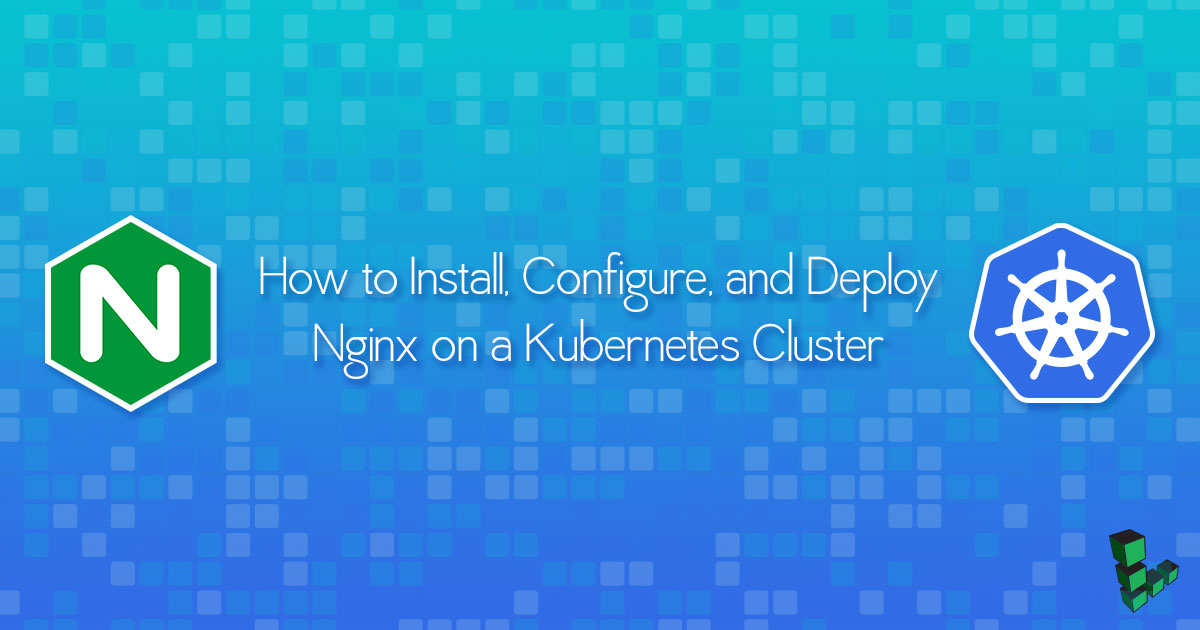Product docs and API reference are now on Akamai TechDocs.
Search product docs.
Search for “” in product docs.
Search API reference.
Search for “” in API reference.
Search Results
results matching
results
No Results
Filters
How to Install, Configure, and Deploy NGINX on a Kubernetes Cluster
Traducciones al EspañolEstamos traduciendo nuestros guías y tutoriales al Español. Es posible que usted esté viendo una traducción generada automáticamente. Estamos trabajando con traductores profesionales para verificar las traducciones de nuestro sitio web. Este proyecto es un trabajo en curso.
DeprecatedThis guide has been deprecated and is no longer being maintained. Please refer to the updated version of this guide.

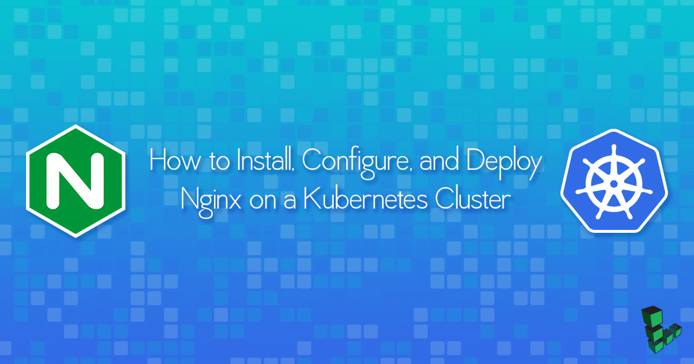
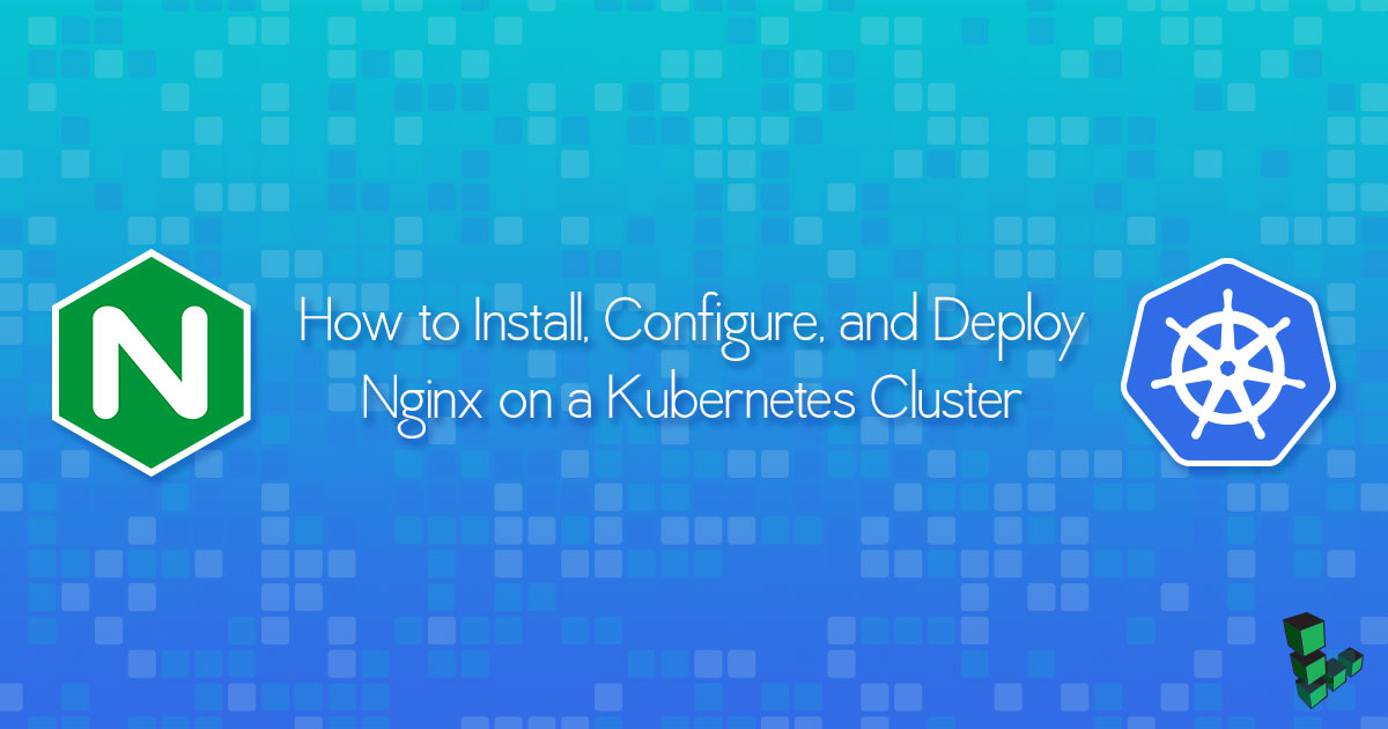
What is Kubernetes?
Kubernetes is an open-source container management system that is based on Google Borg . It can be configured to provide highly available, horizontally autoscaling, automated deployments. This guide shows you how to manually set up a Kubernetes cluster on a Linode and manage the lifecycle of an NGINX service.
Before You Begin
You will need:
- Two or more Linodes with Private IPs
- Each Linode should have a 64-bit distribution of either:
- Ubuntu 16.04+
- Debian 9
- CentOS 7
- RHEL 7
- Fedora 26
- At least 2GB RAM per Linode
- Root or sudo privileges to install and configure Kubernetes. Any user can interact with the cluster once it’s configured.
Prepare the Host Linode for Kubernetes
The steps in this guide create a two-node cluster. Evaluate your own resource requirements and launch an appropriately-sized cluster for your needs.
Create two Linodes with at least 2GB memory within the same data center.
For each node, go into the Networking tab of the Linode Cloud Manager and add a private IP . It is possible to build a Kubernetes cluster using public IPs between data centers, but performance and security may suffer.
Configure a firewall with UFW or iptables to ensure only the two nodes can communicate with each other.
When configuring your firewall, a good place to start is to create rules for the ports Kubernetes requires to function. This includes any inbound traffic on Master nodes and their required ports. If you have changed any custom ports, you should ensure those ports are also open. Master Nodes will have a public IP address or
192.168.0.0/16. See the chart below for more details.On Worker nodes, you should allow inbound kubelet traffic. For NodePort traffic you should allow a large range from the world or if you are using the Linode NodeBalancers service exclusively for ingress,
192.168.255.0/24. See the chart below for more details.The table below provides a list of the required ports for Master nodes and Worker nodes. You should also include port
22.Master nodes
Protocol Direction Port Range Purpose Used By TCP Inbound 6443* Kubernetes API server All TCP Inbound 2379-2380 etcd server client API kube-apiserver, etcd TCP Inbound 10250 kubelet API Self, Control plane TCP Inbound 10251 kube-scheduler Self TCP Inbound 10253 kube-controller-manager Self Worker nodes
Protocol Direction Port Range Purpose Used By TCP Inbound 10250 kubelet API Self, Control plane TCP Inbound 30000-32767 NodePort Services** All Note By design, kube-proxy will always place its iptables chains first. It inserts 2 rules, KUBE-EXTERNAL-SERVICES and KUBE-FIREWALL at the top of the INPUT chain. See the Kubernetes discussion forum for more details.You should consider using the Linode NodeBalancer service with the Linode Cloud Controller Manager (CCM) .
- When using Linode NodeBalancers ensure you add iptables rules to allow the NodeBalancer traffic:
192.168.255.0/24.
- When using Linode NodeBalancers ensure you add iptables rules to allow the NodeBalancer traffic:
To obtain persistent storage capabilities, you can use the Container Storage Interface (CSI) Driver for Linode Block Storage.
What is Ingress?
Ingress is a smart router to handle traffic for your Kubernetes cluster. As opposed to the common perception, it isn’t a service but is a combination of an API object and a controller that handles and manages rules for traffic routing. Rules defined within Ingress API are passed on to an Ingress controller that is listening for them. This controller then consumes those rules for traffic routing.
Disable Swap Memory
Linodes come with swap memory enabled by default. kubelets
do not support swap memory and will not work if swap is active or even present in your /etc/fstab file.
The /etc/fstab should look something like this:
- File: /etc/fstab
1 2 3 4 5 6 7 8 9 10# /etc/fstab: static file system information. # # use 'blkid' to print the universally unique identifier for a # device; this may be used with uuid= as a more robust way to name devices # that works even if disks are added and removed. see fstab(5). # # <file system> <mount point> <type> <options> <dump> <pass> # / was on /dev/sda1 during installation /dev/sda / ext4 noatime,errors=remount-ro 0 1 /dev/sdb none swap sw 0 0
Delete the line describing the swap partition. In this example, Line 10 with
/dev/sdb.Disable swap memory usage:
swapoff -a
Set Hostnames for Kubernetes Nodes
To make the commands in this guide easier to understand, set up your hostname and hosts files on each of your machines.
Choose a node to designate as your Kubernetes master node and SSH into it.
Edit
/etc/hostname, and add:- File: /etc/hostname
1kube-master
Add the following lines to
/etc/hosts:- File: /etc/hosts
1 2<kube-master-private-ip> kube-master <kube-worker-private-ip> kube-worker-1
If you have more than two nodes, add their private IPs to
/etc/hostsas well.To make it easier to understand output and debug issues later, consider naming each hostname according to its role (
kube-worker-1,kube-worker-2, etc.).Perform Steps 2 and 3 on each worker node, changing the values accordingly.
For the changes to take effect, restart your Linodes.
Confirm Hostnames
Once your nodes have rebooted, log into each to confirm your changes.
Check that:
$ hostnamein the terminal outputs the expected hostname.- You can ping all of the nodes in your cluster by their hostnames.
- Swap is correctly disabled on all nodes using
cat /proc/swaps.
If you are unable to ping any of your hosts by their hostnames or private IPs:
SSH into the host that isn’t responding.
Enter
ifconfig. You should see an entry foreth0:1that lists your private IP. Ifeth0:1isn’t listed, it’s possible that you deployed your Linode image before adding a private IP to the underlying host. Recreate the image and return to the beginning of the guide.
Install Docker and Kubernetes on Linode
Debian/Ubuntu:
apt install ebtables ethtoolCentOS/RHEL:
yum install ebtables ethtoolInstall Docker
To install Docker CE (Community Edition), follow the instructions within one of the guides below:
To see installation instructions for other Linux distributions or operating systems like Mac or Windows, reference Docker’s official documentation here: Install Docker Engine
Install kubeadm, kubectl, and kubelet
Debian/Ubuntu:
curl -s https://packages.cloud.google.com/apt/doc/apt-key.gpg | sudo apt-key add -
echo 'deb http://apt.kubernetes.io/ kubernetes-xenial main' | sudo tee /etc/apt/sources.list.d/kubernetes.list
sudo apt update
sudo apt install -y kubelet kubeadm kubectlCentOS/RHEL:
cat <<eof > /etc/yum.repos.d/kubernetes.repo
[kubernetes]
name=kubernetes
baseurl=https://packages.cloud.google.com/yum/repos/kubernetes-el7-x86_64
enabled=1
gpgcheck=1
repo_gpgcheck=1
gpgkey=https://packages.cloud.google.com/yum/doc/yum-key.gpg
https://packages.cloud.google.com/yum/doc/rpm-package-key.gpg
eof
setenforce 0
yum install -y kubelet kubeadm kubectl
systemctl enable kubelet && systemctl start kubeletKubernetes Master and Slave
Configure the Kubernetes Master Node
On the master node initialize your cluster using its private IP:
kubeadm init --pod-network-cidr=192.168.0.0/16 --apiserver-advertise-address=<private IP>If you encounter a warning stating that swap is enabled, return to the Disable Swap Memory section.
If successful, your output will resemble:
To start using your cluster, you need to run (as a regular user): mkdir -p $HOME/.kube sudo cp -i /etc/kubernetes/admin.conf $HOME/.kube/config sudo chown $(id -u):$(id -g) $HOME/.kube/config You should now deploy a Pod network to the cluster. Run "kubectl apply -f [podnetwork].yaml" with one of the options listed at: http://kubernetes.io/docs/admin/addons/ You can now join any number of machines by running the following on each node as root: kubeadm join --token 921e92.d4582205da623812 <private IP>:6443 --discovery-token-ca-cert-hash sha256:bd85666b6a97072709b210ddf677245b4d79dab88d61b4a521fc00b0fbcc710cOn the master node, configure the
kubectltool:mkdir -p $HOME/.kube sudo cp -i /etc/kubernetes/admin.conf $HOME/.kube/config sudo chown $(id -u):$(id -g) $HOME/.kube/configCheck on the status of the nodes with
kubectl get nodes. Output will resemble:kubectl get nodesname status roles age version kube-master NotReady master 1m v1.8.1The master node is listed as
NotReadybecause the cluster does not have a Container Networking Interface (CNI ). CNI is a spec for a of container based network interface. In this guide, we will be using Calico. Alternatively, you can use Flannel or another CNI for similar results.The
--pod-network-cidrargument used in the Configure the Kubernetes Master Node section defines the network range for the CNI.While still on the master node run the following command to deploy the CNI to your cluster:
kubectl apply -f https://docs.projectcalico.org/v2.6/getting-started/kubernetes/installation/hosted/kubeadm/1.6/calico.yamlTo ensure Calico was set up correctly, use
kubectl get pods --all-namespacesto view the Pods created in thekube-systemnamespace:kubectl get pods --all-namespacesNAMESPACE NAME READY STATUS RESTARTS AGE kube-system calico-etcd-nmx26 1/1 Running 0 48s kube-system calico-kube-controllers-6ff88bf6d4-p25cw 1/1 Running 0 47s kube-system calico-node-bldzb 1/2 CrashLoopBackOff 2 48s kube-system calico-node-k5c9m 2/2 Running 0 48s kube-system etcd-master 1/1 Running 0 3m kube-system kube-apiserver-master 1/1 Running 0 3m kube-system kube-controller-manager-master 1/1 Running 0 3m kube-system kube-dns-545bc4bfd4-g8xtm 3/3 Running 0 4m kube-system kube-proxy-sw562 1/1 Running 0 4m kube-system kube-proxy-x6psn 1/1 Running 0 1m kube-system kube-scheduler-master 1/1 Running 0 3mThis command uses the
-nflag. The-nflag is a global kubectl flag that selects a non-default namespace. We can see our existing name spaces by runningkubectl get namespaces:kubectl get namespacesNAME STATUS AGE default Active 4h kube-public Active 4h kube-system Active 4hRun
kubectl get nodesagain to see that the master node is now running properly:kubectl get nodesname status roles age version kube-master Ready master 12m v1.8.1
Add Nodes to the Kubernetes Cluster
Run
kubeadm joinwith thekube-masterhostname to add the first worker:kubeadm join --token <some-token> kube-master:6443 --discovery-token-ca-cert-hash sha256:<some-sha256-hash>On the master node, use
kubectlto see that the slave node is now ready:kubectl get nodesname status roles age version kube-master ready master 37m v1.8.1 kube-worker-1 ready <none> 2m v1.8.1
Deploy NGINX on the Kubernetes Cluster
A deployment is a logical reference to a Pod or Pods and their configurations.
From your master node
kubectl createan nginx deployment:kubectl create deployment nginx --image=nginxThis creates a deployment called
nginx.kubectl get deploymentslists all available deployments:kubectl get deploymentsUse
kubectl describe deployment nginxto view more information:Name: nginx Namespace: default CreationTimestamp: Sun, 15 Oct 2017 06:10:50 +0000 Labels: app=nginx Annotations: deployment.kubernetes.io/revision=1 Selector: app=nginx Replicas: 1 desired | 1 updated | 1 total | 1 available | 0 unavailable StrategyType: RollingUpdate MinReadySeconds: 0 RollingUpdateStrategy: 1 max unavailable, 1 max surge Pod Template: Labels: app=nginx Containers: nginx: Image: nginx Port: <none> Environment: <none> Mounts: <none> Volumes: <none> Conditions: Type Status Reason ---- ------ ------ Available True MinimumReplicasAvailable OldReplicaSets: <none> NewReplicaSet: nginx-68fcbc9696 (1/1 replicas created) Events: Type Reason Age From Message ---- ------ ---- ---- ------- Normal ScalingReplicaSet 1m deployment-controller Scaled up replica set nginx-68fcbc9696 to 1The
describecommand allows you to interrogate different Kubernetes resources such as Pods, deployments, and services at a deeper level. The output above indicates that there is a deployment callednginxwithin the default namespace. This deployment has a single replicate, and is running the docker imagenginx. The ports, mounts, volumes and environmental variable are all unset.Make the NGINX container accessible via the internet:
kubectl create service nodeport nginx --tcp=80:80This creates a public facing service on the host for the NGINX deployment. Because this is a nodeport deployment, Kubernetes will assign this service a port on the host machine in the
32000+ range.Try to
getthe current services:kubectl get svcNAME TYPE CLUSTER-IP EXTERNAL-IP PORT(S) AGE kubernetes ClusterIP 10.96.0.1 <none> 443/TCP 5h nginx NodePort 10.98.24.29 <none> 80:32555/TCP 52sVerify that the NGINX deployment is successful by using
curlon the slave node:curl kube-worker-1:32555The output will show the unrendered “Welcome to nginx!” page HTML.
To remove the deployment, use
kubectl delete deployment:kubectl delete deployment nginxdeployment "nginx" deletedkubectl get deploymentsNo resources found.
Why Use Ingress?
Ingress manages external access to services running within a Kubernetes cluster. As such, its key benefits are:
- Allows external HTTP access to apps running within the cluster.
- Enables load balancing and other traffic routes.
- Facilitates TLS/SSL termination.
- Supports URI based routing.
How Does NGINX Ingress Work?
NGINX Ingress controller runs in a Kubernetes Cluster as an application and leverages Ingress resources to configure a load balancer. This controller helps with TLS/SSL termination, load balancing, and also with content-based routing.
Currently, NGINX Ingress controller supports both NGINX and NGINX Plus features.
How To Identify Which Ingress Controllers Are You Using?
To identify which controllers your NGINX Kubernetes cluster is using, you can go to the container image of your Ingress controller.
How To Install Ingress On A Kubernetes Cluster?
Installing Helm
To install Ingress with this guide, you can use Helm. If not already installed, you can run the following script on your terminal to install it:
curl -fsSL -o get_helm.sh https://raw.githubusercontent.com/helm/helm/master/scripts/get-helm-3
chmod 700 get_helm.sh
./get_helm.shFor more details on Helm and installing Helm, see How to Install Apps on Kubernetes with Helm 3 .
Installing Ingress Controller
First, update your Helm repositories by running the following command:
helm repo updateInstall NGINX controller
helm install nginx-ingress stable/nginx-ingress
When you run the last command, you not only get an Ingress controller installed but this command also automatically creates a Linode LoadBalancer.
Once, the installation is successful you can see a success message like below:
NAME: nginx-ingress
LAST DEPLOYED: Wed Jan 15 00:15:11 2021
NAMESPACE: default
STATUS: deployed
REVISION: 1
TEST SUITE: None
NOTES:
The nginx-ingress controller is now installed.
It may take a few minutes for the LoadBalancer IP to be available.
You can view the status by running 'kubectl --namespace default get services -o wide -w nginx-ingress-controller'It is worth understanding that there are popular controllers that use NGINX:
- Kubernetes Ingress NGINX which is maintained by the Kubernetes open-source community
- NGINX Kubernetes Ingress which is maintained by NGINX
You should know that there are huge differences between those two Ingress controllers, but that is beyond the scope of this guide.
More Information
You may wish to consult the following resources for additional information on this topic. While these are provided in the hope that they will be useful, please note that we cannot vouch for the accuracy or timeliness of externally hosted materials.
This page was originally published on