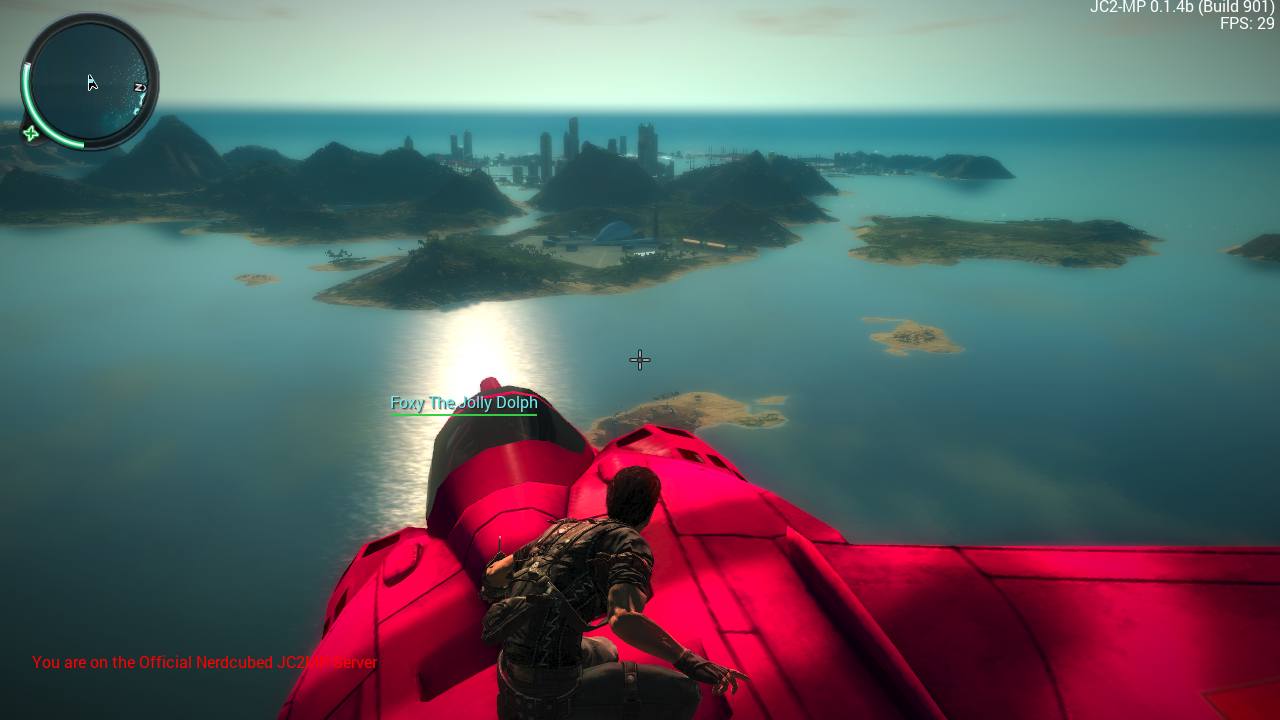Product docs and API reference are now on Akamai TechDocs.
Search product docs.
Search for “” in product docs.
Search API reference.
Search for “” in API reference.
Search Results
results matching
results
No Results
Filters
Deploy a Just Cause 2 Multiplayer Server on Ubuntu 14.04
Traducciones al EspañolEstamos traduciendo nuestros guías y tutoriales al Español. Es posible que usted esté viendo una traducción generada automáticamente. Estamos trabajando con traductores profesionales para verificar las traducciones de nuestro sitio web. Este proyecto es un trabajo en curso.
DeprecatedThis guide has been deprecated and is no longer being maintained.
Just Cause 2 is a single-player game published by Square Enix. Because it has no multiplayer mode, the modding community has created a multiplayer mod for the game that is quite popular. This guide will explain how to prepare your Linode, install SteamCMD and then install and configure Just Cause 2’s multiplayer mod.
Before You Begin
You will need a Steam account, a copy of Just Cause 2 and the Just Cause 2 Multiplayer Mod .
Complete our guide: Install SteamCMD for a Steam Game Server . This will get SteamCMD installed and running on your Linode and this guide will pick up where the SteamCMD page leaves off.
sudo. If you’re not familiar with the sudo command, you can check our
Users and Groups
guide.Prerequisites for Just Cause 2
From the SteamCMD guide, two additional steps are needed specifically for JC2.
Add two iptables firewall rules. These commands assume that you have only the iptables rules in place from the SteamCMD guide. These insert a rules after the pre-existing iptables rules for SteamCMD.
sudo iptables -I INPUT 7 -p udp -m udp --sport 10999 --dport 1025:65355 -j ACCEPT sudo iptables -I INPUT 8 -p udp -m udp --dport 7777 -j ACCEPT sudo iptables -I INPUT 9 -p udp -m udp --dport 7778 -j ACCEPTAfter entering the above rules, run iptables-persistent again. You’ll be asked if you want to save the current IPv4 and IPv6 rules. Answer
yesfor IPv4 andnofor IPv6.sudo dpkg-reconfigure iptables-persistent
Install Just Cause 2
Be sure you are in the directory
~/Steam, then access theSteam>prompt.cd ~/Steam && ./steamcmd.shFrom the SteamCMD prompt, login anonymously:
login anonymousOr log in with your Steam username:
login example_userInstall JC2 to the
Steamuser’s home directory:force_install_dir ./jc2mp-server app_update 261140 validateThis can take some time. If the download looks as if it has frozen, be patient. Once the download is complete, you should see this output:
Success! App '261140' fully installed. Steam>Quit SteamCMD:
quitNote To update JC2, run the above 4 commands again.
Configure Just Cause 2 - Multiplayer (JC2-MP)
Before you configure JC2-MP, make a copy of the default configuration file:
cd ~/Steam/jc2mp-server cp default_config.lua config.luaOpen
config.luawith your preferred text editor. Every possible server option is explained in the configuration file. Simply follow the instructions and when finished, be sure to save your changes. At minimum, you’ll want to set a server name and access password.Before starting up the server for the first time, it is good to symlink a library file to avoid a possible error:
ln -s ~/Steam/linux32/libstdc++.so.6 libstdc++.so.6Create a startup script for JC2 with the following contents:
- File: ~/startjc2.sh
1 2 3 4#!/bin/sh cd ./Steam/jc2mp-server screen -S "Just Cause 2 Muliplayer Server" ./Jcmp-Server
When run, the script will change directories to
~/Steam/jc2mp-serverand execute JC2 in a Screen session.Make the script executable:
chmod +x ~/startjc2.sh
Start the Server
Now that your server is installed and configured, it can be launched by running the
startjc2.shscript from yoursteamuser’s home directory.cd ~/ && ./startjc2.shImportant From this point, do not press the Control+C keys while in the console unless you want to stop JC2.To detach from the screen session running the server console, press these two key combinations in succession:
Control+A
Control+DTo bring the console back, type the following command:
screen -rTo stop the server, bring back the JC2 console and press CONTROL + C.
Enter The Server


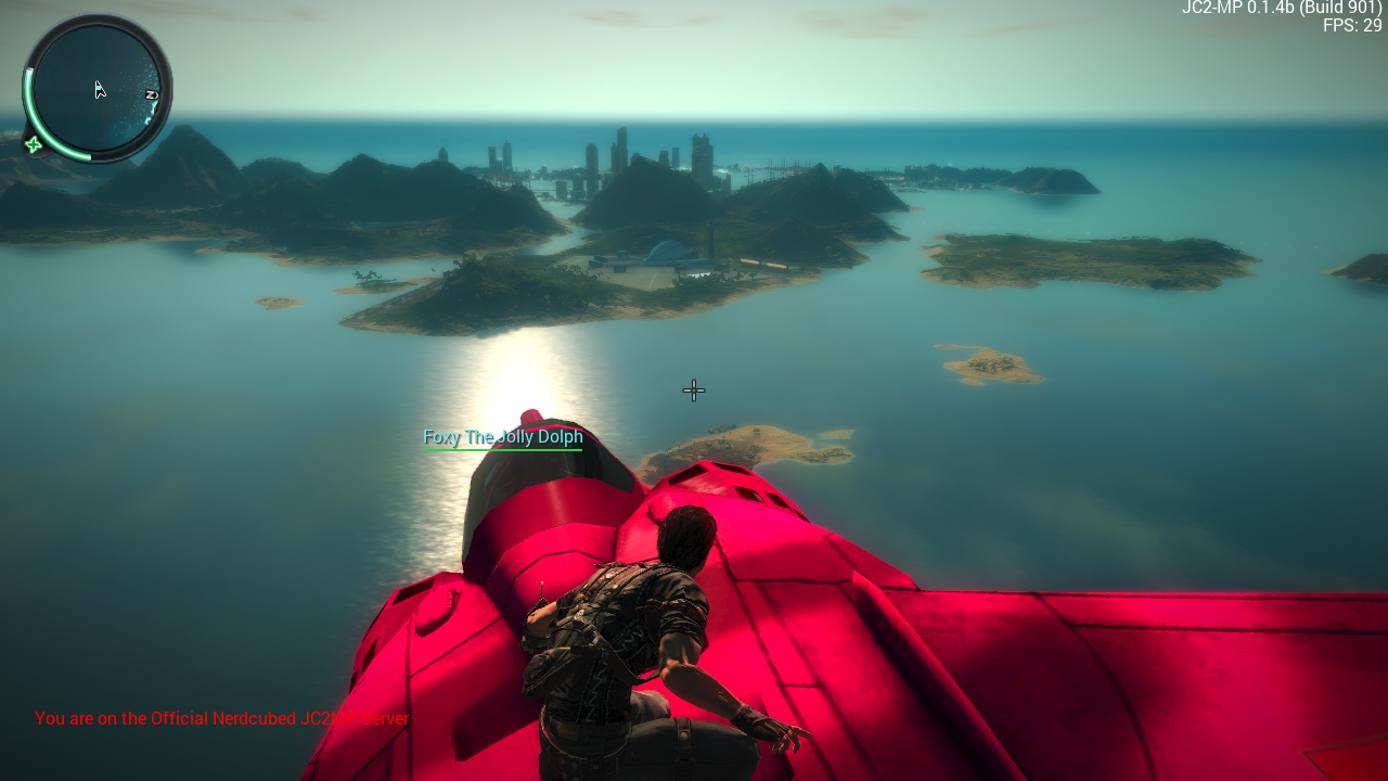
Now that you have installed and configured Just Cause 2 - Multiplayer, you have your very own Just Cause 2 server for you and your friends to play on. Your users can access the server by opening the server list, finding your server’s name, clicking Connect, and then entering a password - if you choose to set one.
This page was originally published on