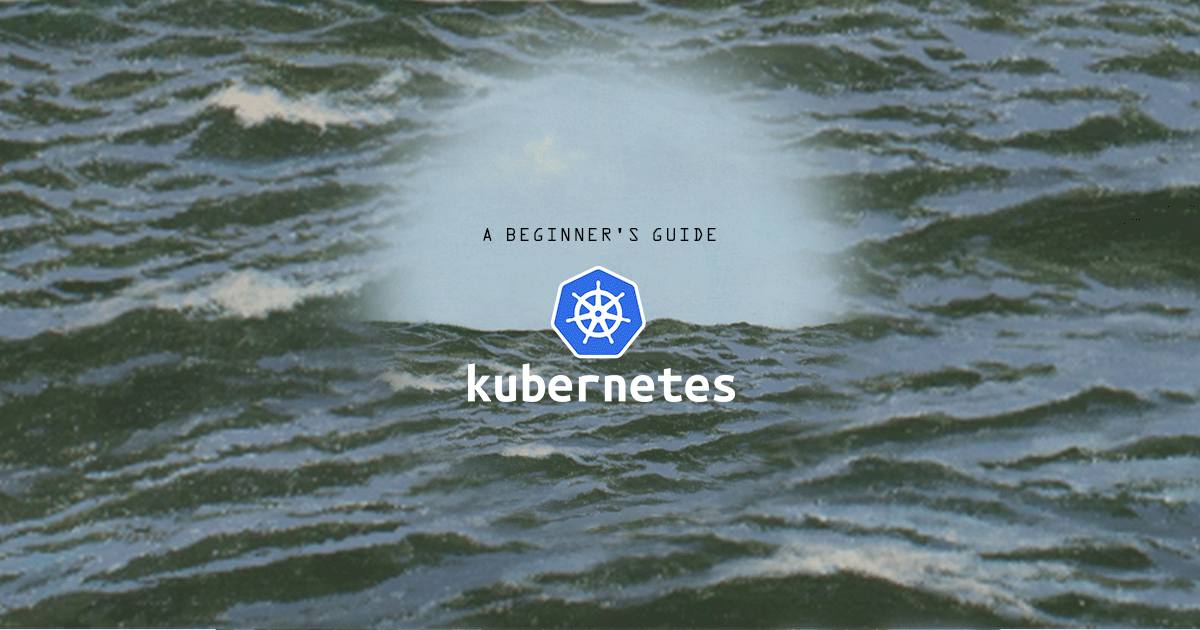Product docs and API reference are now on Akamai TechDocs.
Search product docs.
Search for “” in product docs.
Search API reference.
Search for “” in API reference.
Search Results
results matching
results
No Results
Filters
A Beginner's Guide to Kubernetes (Part 4): Controllers
Traducciones al EspañolEstamos traduciendo nuestros guías y tutoriales al Español. Es posible que usted esté viendo una traducción generada automáticamente. Estamos trabajando con traductores profesionales para verificar las traducciones de nuestro sitio web. Este proyecto es un trabajo en curso.

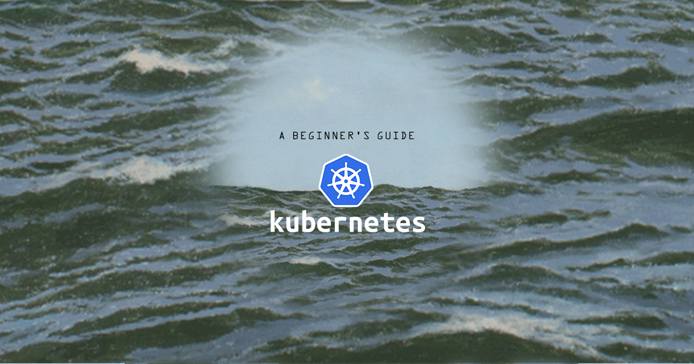
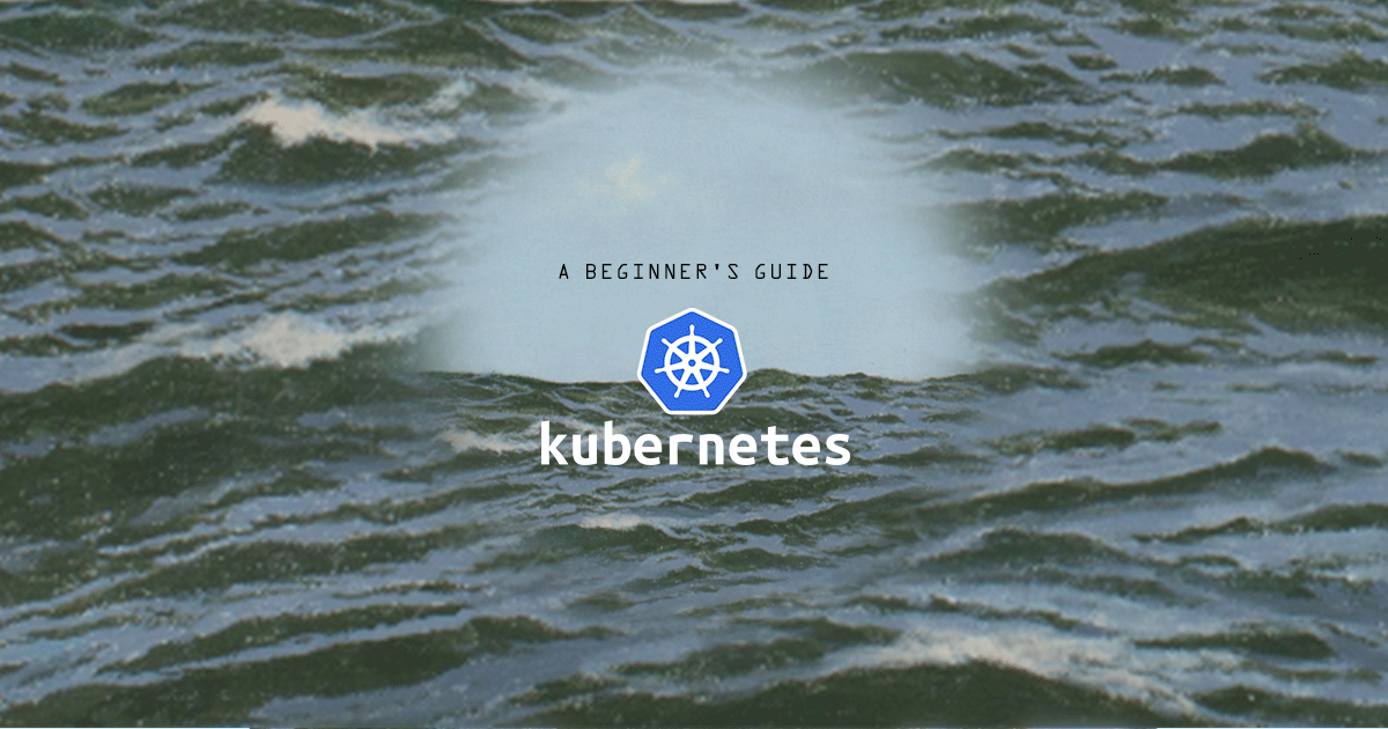
A Controller is a control loop that continuously watches the Kubernetes API and tries to manage the desired state of certain aspects of the cluster. There are a number of controllers. Below is a short reference of the most popular controllers you might interact with.
In this guide you will learn about Deployments , ReplicaSets , and Jobs .
Deployments
A Deployment has the ability to keep a defined number of replica Pods up and running. A Deployment can also update those Pods to resemble the desired state by means of rolling updates. For example, if you wanted to update a container image to a newer version, you would create a Deployment, and the controller would update the container images one by one until the desired state is achieved. This ensures that there is no downtime when updating or altering your Pods.
Below is an example of a Deployment:
- File: my-apache-deployment.yaml
1 2 3 4 5 6 7 8 9 10 11 12 13 14 15 16 17 18 19apiVersion: apps/v1 kind: Deployment metadata: name: apache-deployment labels: app: web spec: replicas: 5 selector: matchLabels: app: web template: metadata: labels: app: web spec: containers: - name: apache-container image: httpd:2.4.35
As you will see, the only noticeable difference between a Deployment’s manifest and that of a ReplicaSet
the kind. In this example we have chosen to initially install Apache 2.4.35. If you wanted to update that image to Apache 2.4.38, you would issue the following command:
kubectl --record deployment.apps/apache-deployment set image deployment.v1.apps/apache-deployment apache-container=httpd:2.4.38You’ll see a confirmation that the images have been updated:
deployment.apps/apache-deployment image updatedTo see for yourself that the images have updated, you can grab the Pod name from the get pods list:
kubectl get podsNAME READY STATUS RESTARTS AGE
apache-deployment-574c8c4874-8zwgl 1/1 Running 0 8m36s
apache-deployment-574c8c4874-9pr5j 1/1 Running 0 8m36s
apache-deployment-574c8c4874-fbs46 1/1 Running 0 8m34s
apache-deployment-574c8c4874-nn7dl 1/1 Running 0 8m36s
apache-deployment-574c8c4874-pndgp 1/1 Running 0 8m33sIssue the describe command to view all of the available details of the Pod:
kubectl describe pod apache-deployment-574c8c4874-pndgpYou’ll see a long list of details, of which the container image is included:
....
Containers:
apache-container:
Container ID: docker://d7a65e7993ab5bae284f07f59c3ed422222100833b2769ff8ee14f9f384b7b94
Image: httpd:2.4.38
....For more information on Deployments, visit the Kubernetes Deployments API documentation
ReplicaSets
As has been mentioned, Kubernetes allows an application to scale horizontally. A ReplicaSet is one of the controllers responsible for keeping a given number of replica Pods running. If one Pod goes down in a ReplicaSet, another will be created to replace it. In this way, Kubernetes is self-healing. However, for most use cases it is recommended to use a Deployment instead of a ReplicaSet.
Below is an example of a ReplicaSet:
- File: my-apache-replicaset.yaml
1 2 3 4 5 6 7 8 9 10 11 12 13 14 15 16 17 18 19apiVersion: apps/v1 kind: ReplicaSet metadata: name: apache-replicaset labels: app: web spec: replicas: 5 selector: matchLabels: app: web template: metadata: labels: app: web spec: containers: - name: apache-container image: httpd
There are three main things to note in this ReplicaSet. The first is the apiVersion, which is apps/v1. This differs from the previous examples, which were all apiVersion: v1, because ReplicaSets do not exist in the v1 core. They instead reside in the apps group of v1. The second and third things to note are the replicas field and the selector field. The replicas field defines how many replica Pods you want to be running at any given time. The selector field defines which Pods, matched by their label, will be controlled by the ReplicaSet.
To view your ReplicaSets, issue the get replicasets command:
kubectl get replicasetsYou should see output like the following:
NAME DESIRED CURRENT READY AGE
apache-replicaset 5 5 0 5sThis output shows that of the five desired replicas, there are 5 currently active, but zero of those replicas are available. This is because the Pods are still booting up. If you issue the command again, you will see that all five have become ready:
NAME DESIRED CURRENT READY AGE
apache-replicaset 5 5 5 86sYou can view the Pods the ReplicaSet created by issuing the get pods command:
kubectl get podsYou should see output like the following:
NAME READY STATUS RESTARTS AGE
apache-replicaset-5rsx2 1/1 Running 0 31s
apache-replicaset-8n52c 1/1 Running 0 31s
apache-replicaset-jcgn8 1/1 Running 0 31s
apache-replicaset-sj422 1/1 Running 0 31s
apache-replicaset-z8g76 1/1 Running 0 31sTo delete a ReplicaSet, issue the delete replicaset command:
kubectl delete replicaset apache-replicasetIf you issue the get pods command, you will see that the Pods the ReplicaSet created are in the process of terminating:
NAME READY STATUS RESTARTS AGE
apache-replicaset-bm2pn 0/1 Terminating 0 3m54sIn the above example, four of the Pods have already terminated, and one is in the process of terminating.
For more information on ReplicaSets, view the Kubernetes ReplicaSets API documentation .
Jobs
A Job is a controller that manages a Pod that is created for a single, or set, of tasks. This is handy if you need to create a Pod that performs a single function, or calculates a value. The deletion of the Job will delete the Pod.
Below is an example of a Job that simply prints “Hello World!” and ends:
- File: my-job.yaml
1 2 3 4 5 6 7 8 9 10 11 12 13 14 15 16 17apiVersion: batch/v1 kind: Job metadata: name: hello-world spec: template: metadata: name: hello-world spec: containers: - name: output image: debian command: - "bin/bash" - "-c" - "echo 'Hello World!'" restartPolicy: Never
To create the Job, issue the create command:
kubectl create -f my-job.yamlTo see if the job has run, or is running, issue the get jobs command:
kubectl get jobsYou should see output like the following:
NAME COMPLETIONS DURATION AGE
hello-world 1/1 9s 8m23sTo get the Pod of the Job, issue the get pods command:
kubectl get podsYou should see an output like the following:
NAME READY STATUS RESTARTS AGE
hello-world-4jzdm 0/1 Completed 0 9m44sYou can use the name of the Pod to inspect its output by consulting the log file for the Pod:
kubectl logs hello-world-4jzdmTo delete the Job, and its Pod, issue the delete command:
kubectl delete job hello-worldNext Steps
There are other controllers not listed in this guide that you may find useful. Visit the official Kubernetes documentation for more information.
To continue in the Beginner’s Guide to Kubernetes series, visit part 5:
Beginner’s Guide to Kubernetes, Part 2: Master, Nodes, and the Control Plane
Beginner’s Guide to Kubernetes, Part 4: Controllers (You Are Here)
More Information
You may wish to consult the following resources for additional information on this topic. While these are provided in the hope that they will be useful, please note that we cannot vouch for the accuracy or timeliness of externally hosted materials.
This page was originally published on